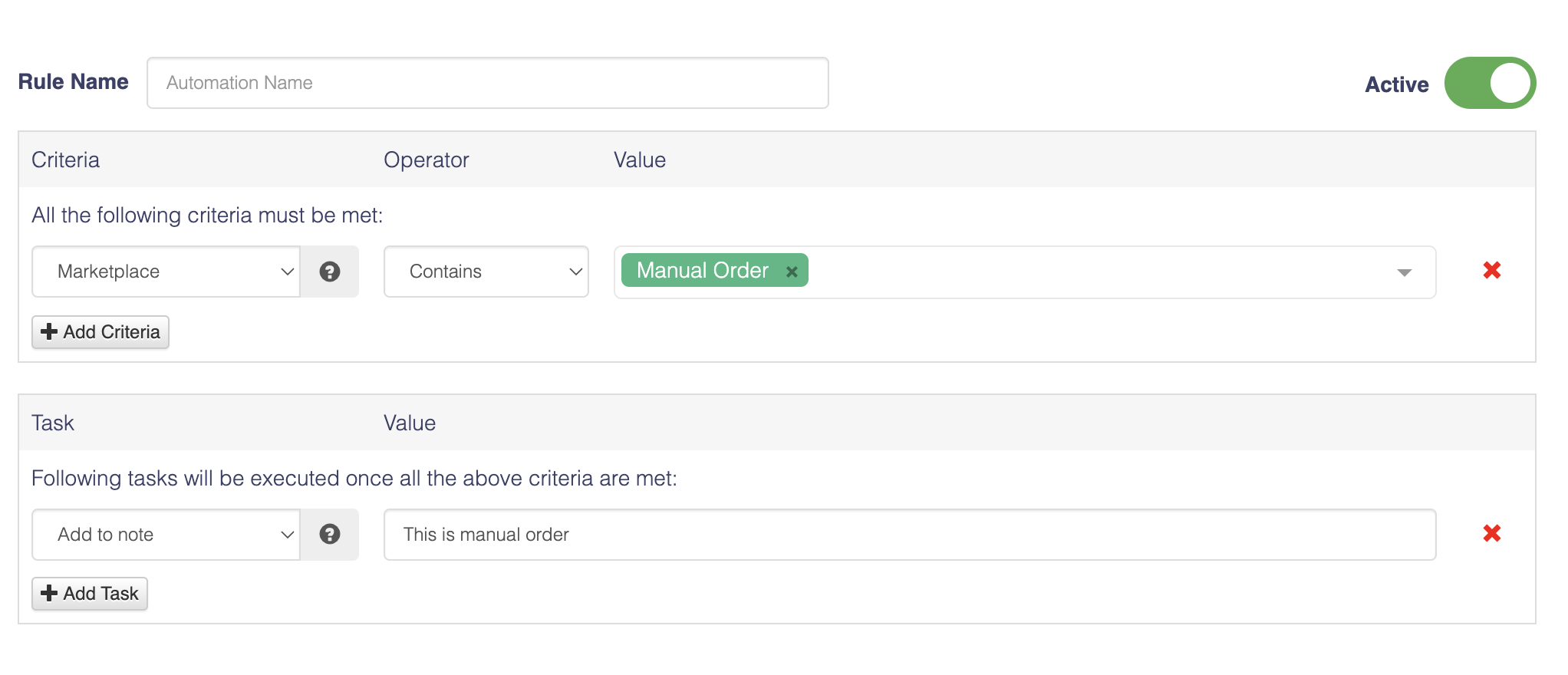Manual Orders are orders created directly in GeekSeller, not imported from any marketplace or online store. You can create a manual order, for example, for orders taken over the phone.
- GeekSeller assigns all manual orders as source name Custom.
- An order ID for Manual Orders is generated automatically with the word “manual” at the beginning.
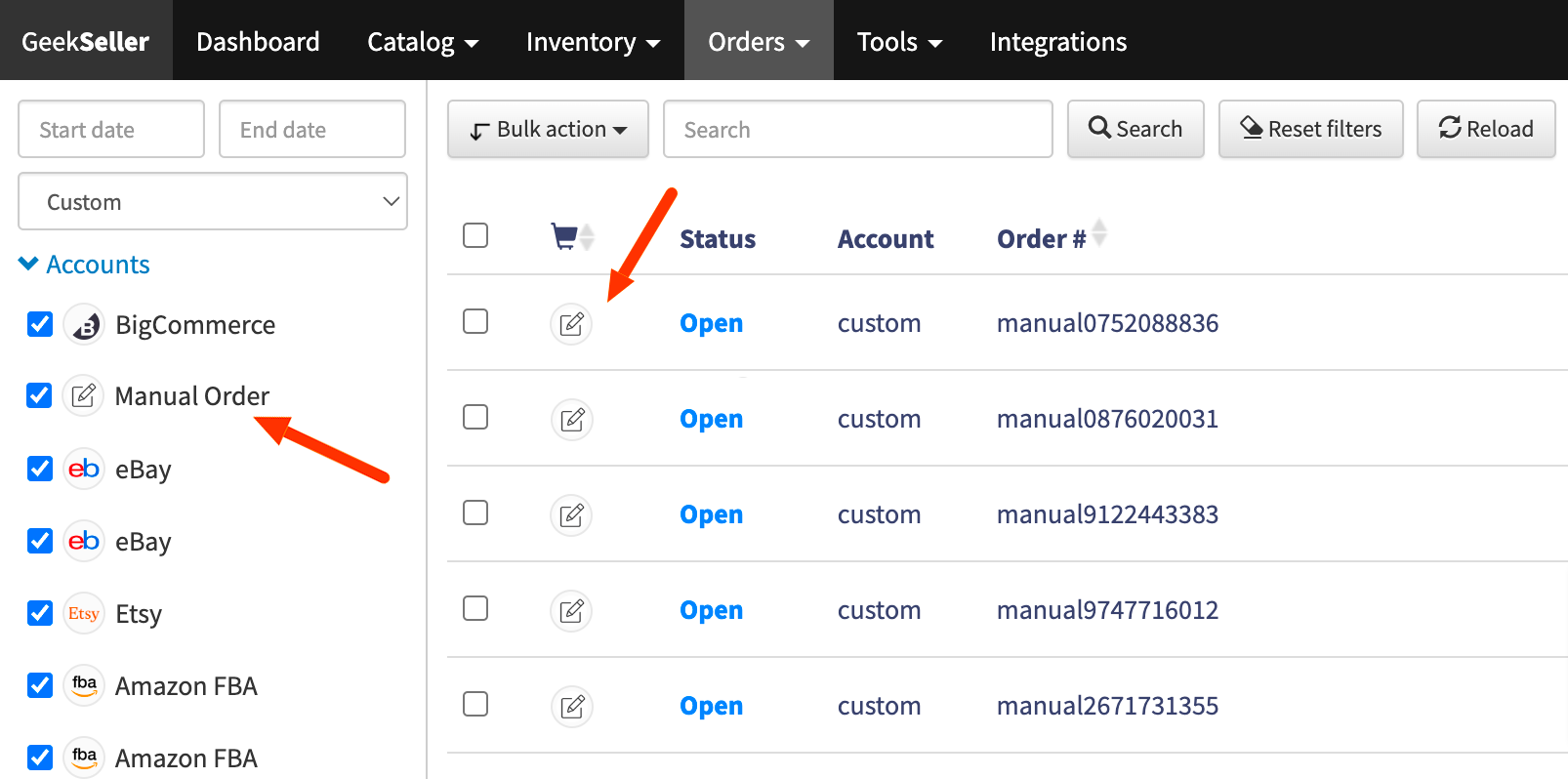
Create Manual Orders
- Click on Orders > Create Order.
- Add products to your custom order by searching from the existing catalog (listed in the Inventory section) or adding new SKUs that do not exist in your GeekSeller account yet.
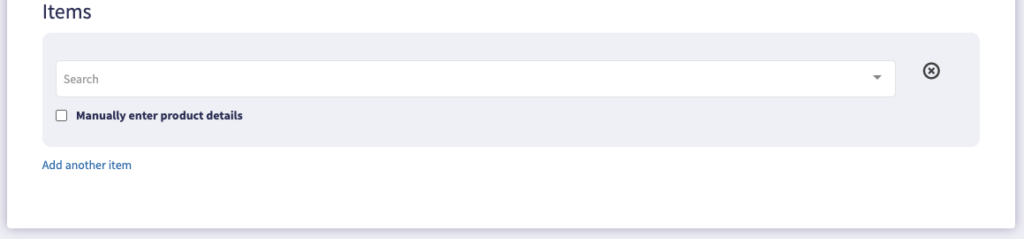
- Fill out the form. You will notice none of the fields are required. You have complete freedom in providing data. However, to be able to generate a label, you need to provide data about a recipient and items.
- After you click Save and Show in Orders, you will be redirected to the Orders section with the new order selected. You can now click Get Rates and generate a label for this order.
- If you need to modify your manual order, go to Action > Edit Order.
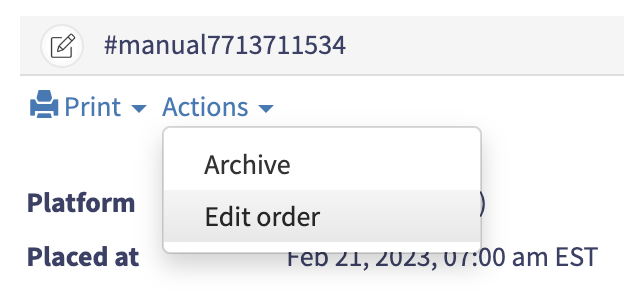
Important notes about Manual Orders
- Important! Manually created orders DO NOT adjust inventory levels. Even if you select a warehouse for the manual order, we will NOT reduce the quantity of SKUs from this order.
- If you want your Manual Order to be fulfilled by 3rd party, for example by FBA, you need to select the FBA Warehouse on the Order Creation page. In case of the FBA, additionally, you need to have the MCF Settings to be enabled in the Tools > Amazon MCF Settings.
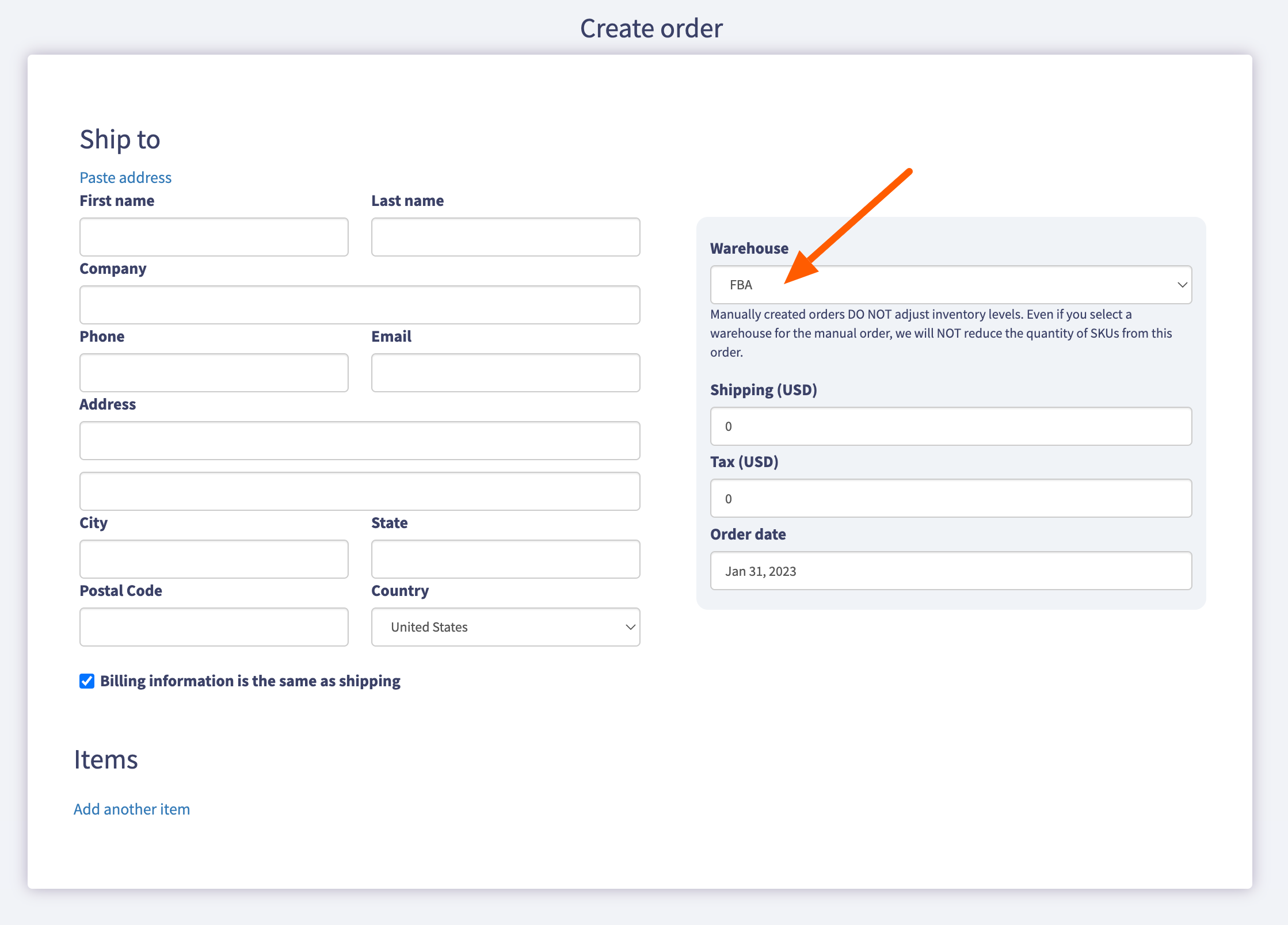
- Alternatively, you can also assign your order to any warehouse and then use Send to FBA button.
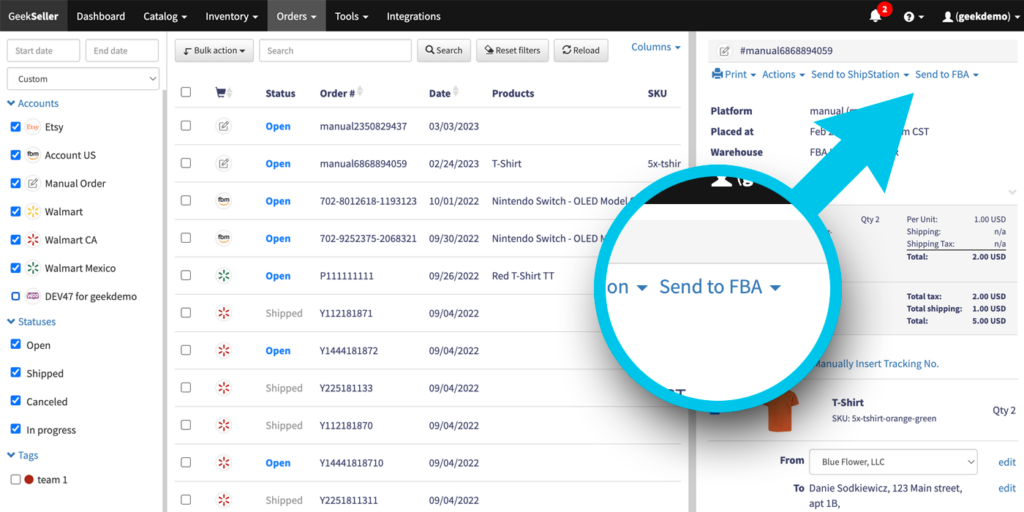
- You can set up automation rules (Tools > Automation Rules) for Manual Orders by selecting the Marketplace to be Custom, as the Manual Orders are considered Custom orders. In the example below, we add a note to each Manual Order.