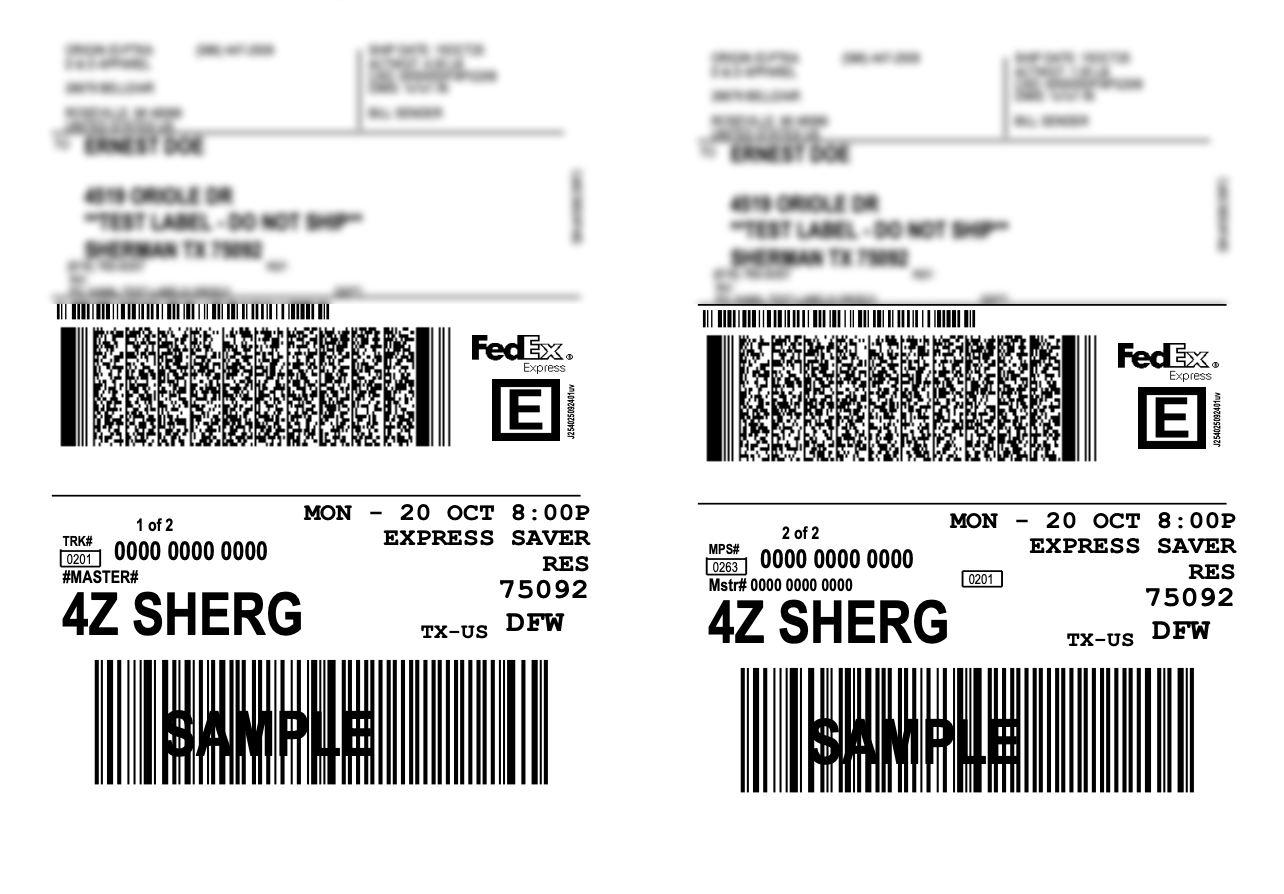- Create multiple shipping labels for a single SKU
- Define the dimensions and weight for each box
- Automatically generate the correct number of labels at checkout
- Ensure smooth tracking and carrier compliance for multi-box shipments
- Box 1: 80 × 36 × 20 in, 100 lb
- Box 2: 40 × 30 × 20 in, 40 lb
Assigning Multiple Box Sizes to SKUs
When an order arrives for a product that uses multiple boxes, the Orders section automatically reads the box information (number and size) from the Inventory section.
To assign multiple box sizes to a SKU:
-
Go to the Inventory section.
-
Click on Product Size for the SKU.
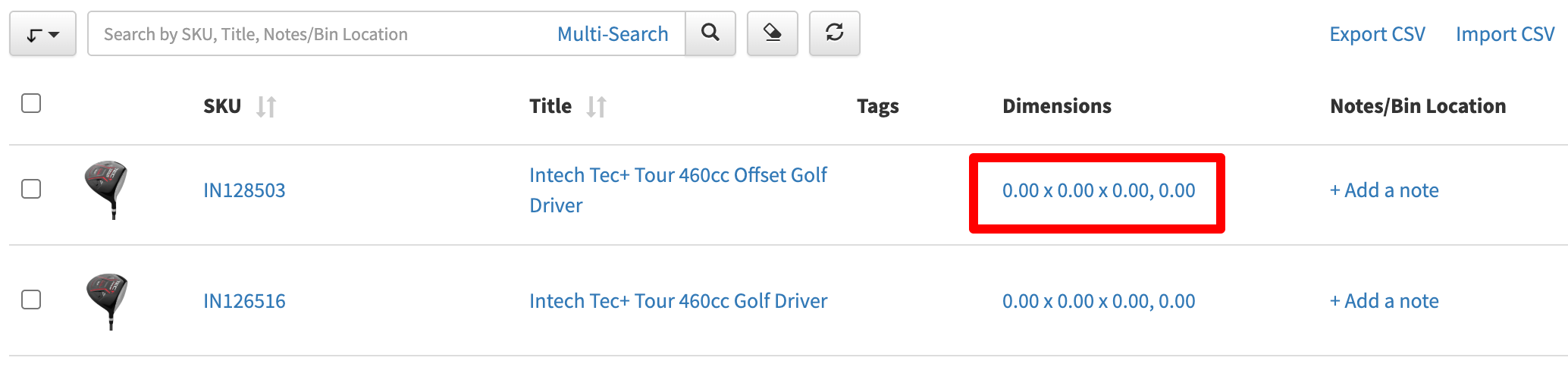
-
A popup will open where you can specify additional box sizes.
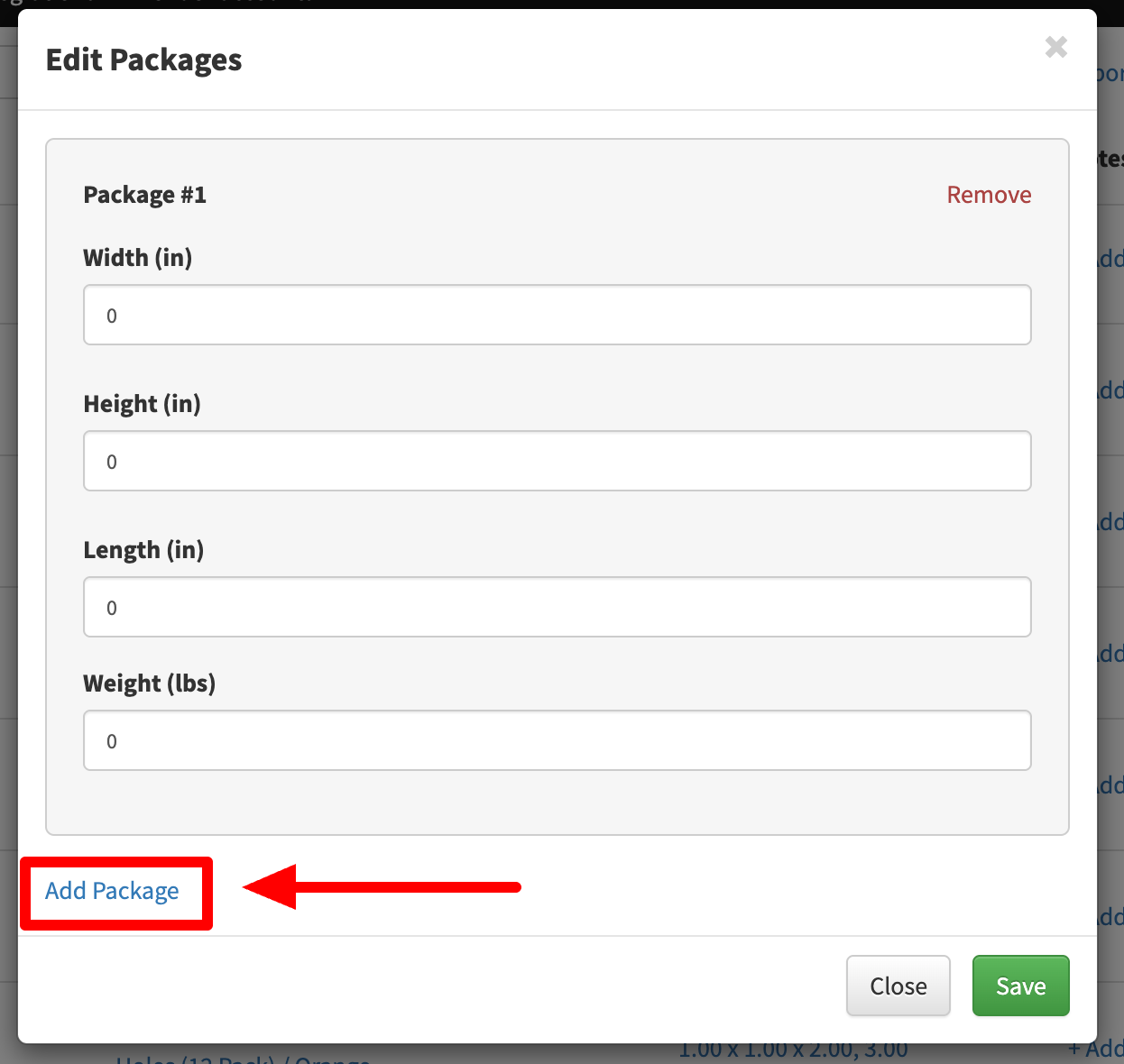
-
Products with multiple box sizes will display an indicator in the main inventory view.
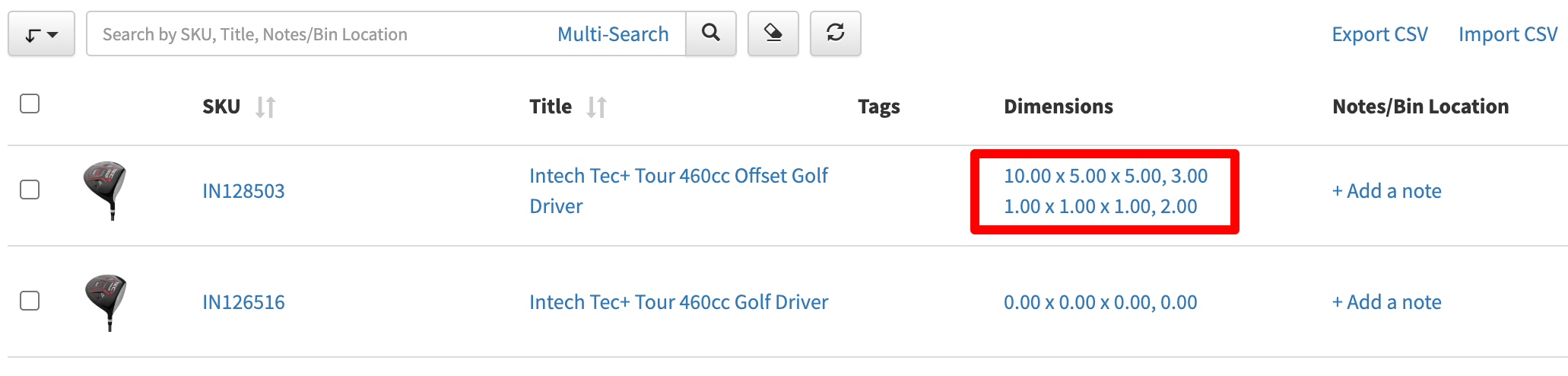
You can also add or edit boxes directly from the Orders section — simply open the order and click + Box or Edit.
Please note: changes made in the Orders section affect only that specific order. If you want certain box sizes to apply automatically every time an order is created for a SKU, you need to set them up in the Inventory section as described above.
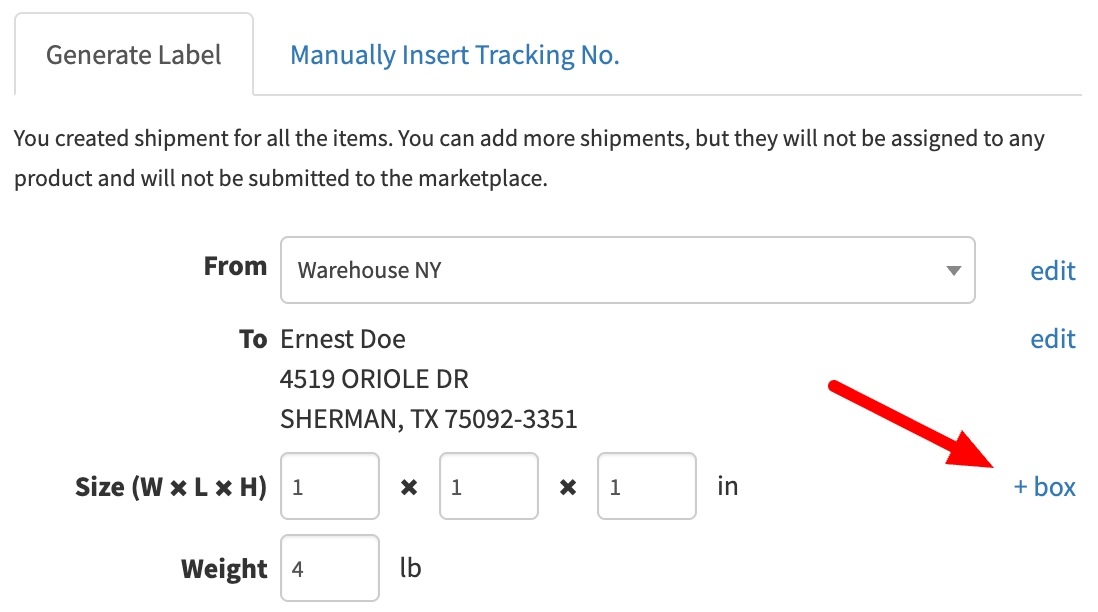
What to Expect in the Final Results
As shown below, you can see an example of an order for a single SKU with two packages.
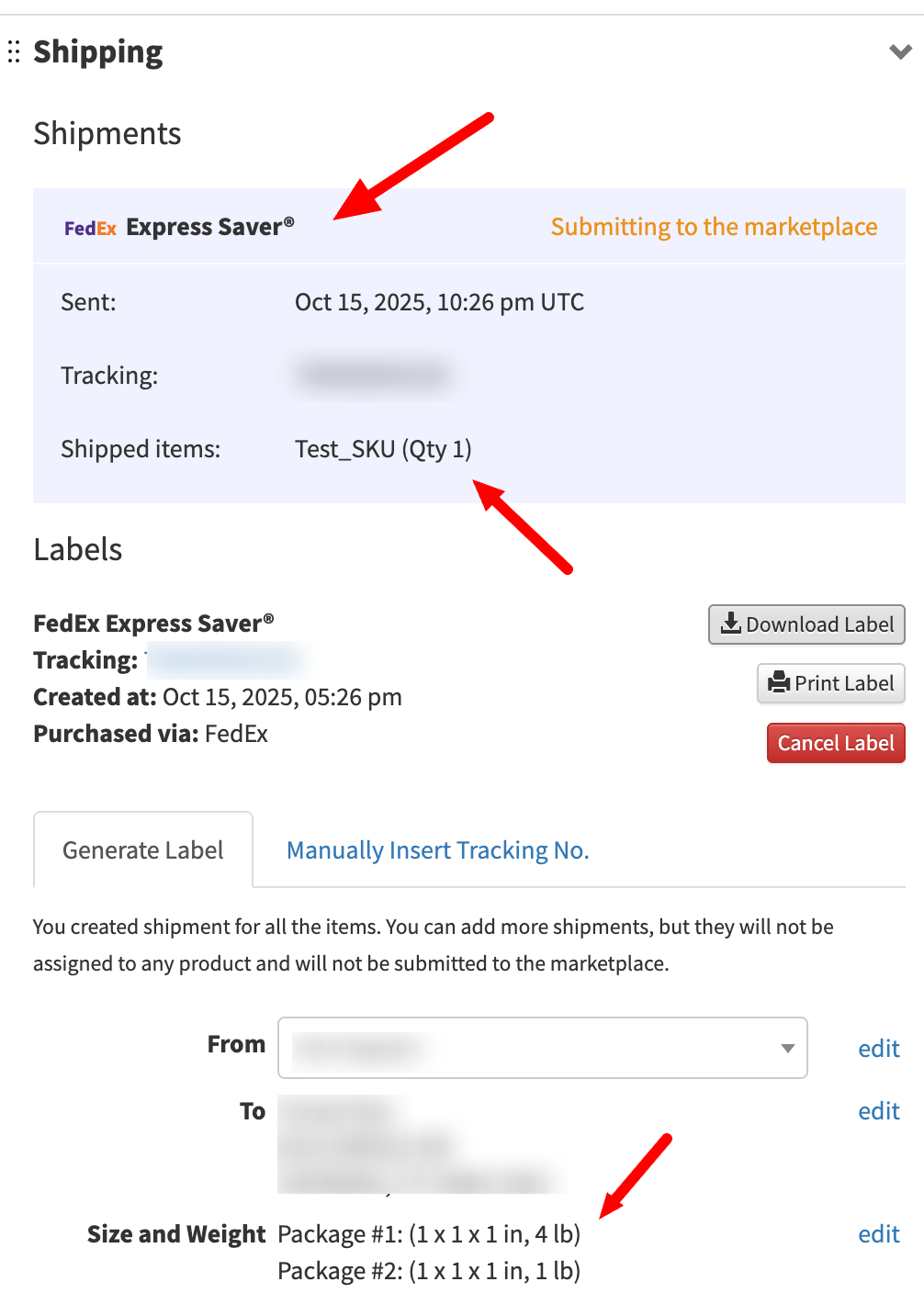
The system automatically generated two shipping labels, marked (1 of 2) and (2 of 2) — one for each box.