Each Shopify location can represent a physical store, pop-up store, headquarters, or warehouse. This feature allows sellers to track sales, manage inventory, and configure different tax rates to apply at checkout for each location.
Locations can also be used to organize and track inventory levels even if you only have one physical location.
Kinds of Locations
There are two kinds of locations on Shopify:
- Location
- Created by the seller
- Not linked to a fulfillment service
- Quantities can be adjusted any time
- Products can be associated with multiple locations
- Legacy location (also called a fulfillment service location)
- Automatically created by Shopify when you connect a fulfillment service
- Products stored in a legacy location cannot be associated with any other regular or legacy location.
Understanding Shopify Locations
In the example below, I have a box of brown teddy bears at location A and a box at location B. I also have a box of yellow teddy bears at location B. I have a box of blue teddy bears and a box of green teddy bears at legacy location A.
I cannot send any brown or yellow bears to either legacy location because I currently have them at my regular locations.
I cannot send blue or green bears to any other location, including the other legacy location, because they are already housed at legacy location A.
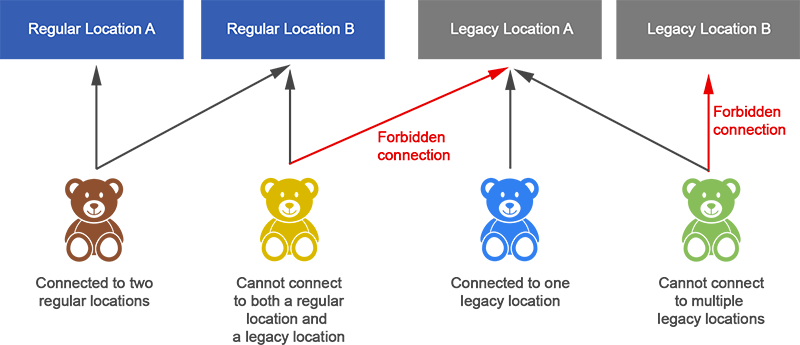
In short, products associated with a legacy location can only be associated with that legacy location, whereas products associated with regular locations can be associated with multiple other regular locations.
GeekSeller and Shopify Locations
GeekSeller fully supports Shopify locations. Our users can link Shopify locations to GeekSeller Master warehouses in order to connect them to other marketplaces.
Example One
I have two regular locations called My Warehouse NY and My Warehouse TX, and one legacy location called 3PL Warehouse.
I enter quantities for my regular locations in the GeekSeller Master Panel and GeekSeller sends the data to Walmart, eBay, and Shopify.
GeekSeller reads the data from my 3PL Warehouse location (which is sent to Shopify by the 3PL company) and sends it to Walmart and eBay.
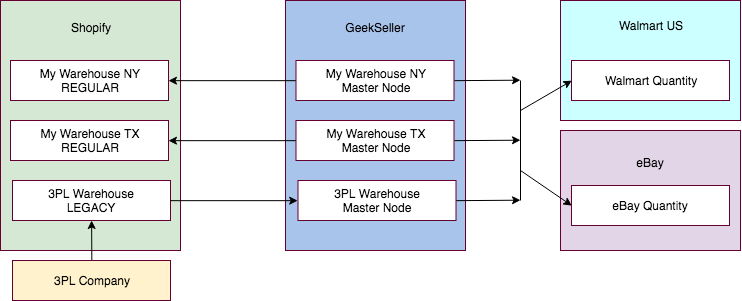
Example Two
In this example, the only difference is that the user sells on Walmart DSV, which has its own system of warehouses. Because two systems that use locations/warehouses are connected in this scenario, they must be connected 1 to 1.
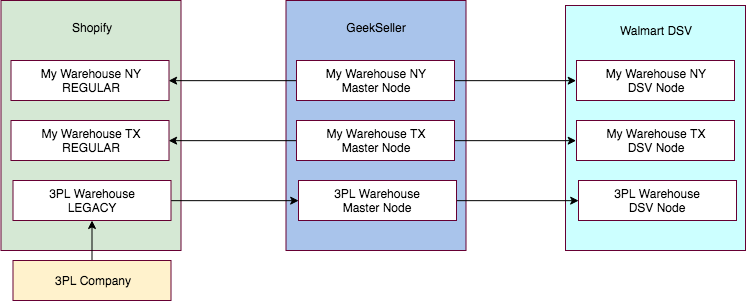
Activate Inventory Synchronization
Once you connect your Shopify account to our system, it will automatically create warehouses based on your Shopify locations. You can go to Integrations tab > edit Shopify to find list of your locations and setup the quantity sync. You can also do the same through Inventory tab > Manage Warehouses, however, we highly recommend contacting our support team to ask for assistance in this step to avoid issues in quantity synchronization.
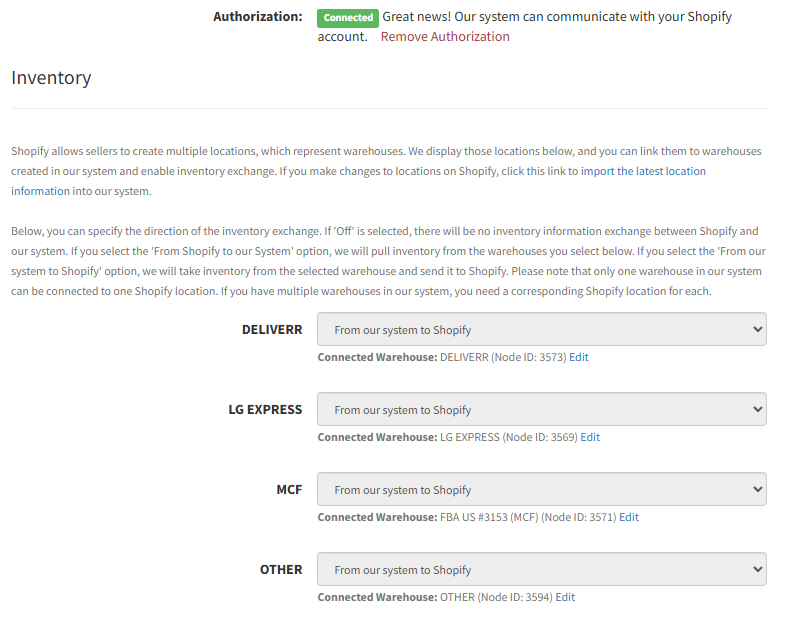
To activate orders submission to Shopify from external marketplace please contact our support team.
