There are two ways to do this:
1. Change SKU while editing the product through the “Items” section in your seller.walmart.com panel
To change the SKU of a single item, log in to your seller.walmart.com panel, navigate to the Items section and find the product you wish to adjust. Then click it, adjust the SKU field, and hit Submit changes button. You should see a green checkmark after successful adjustment. Please remember that it can take additional time until SKU is changed.
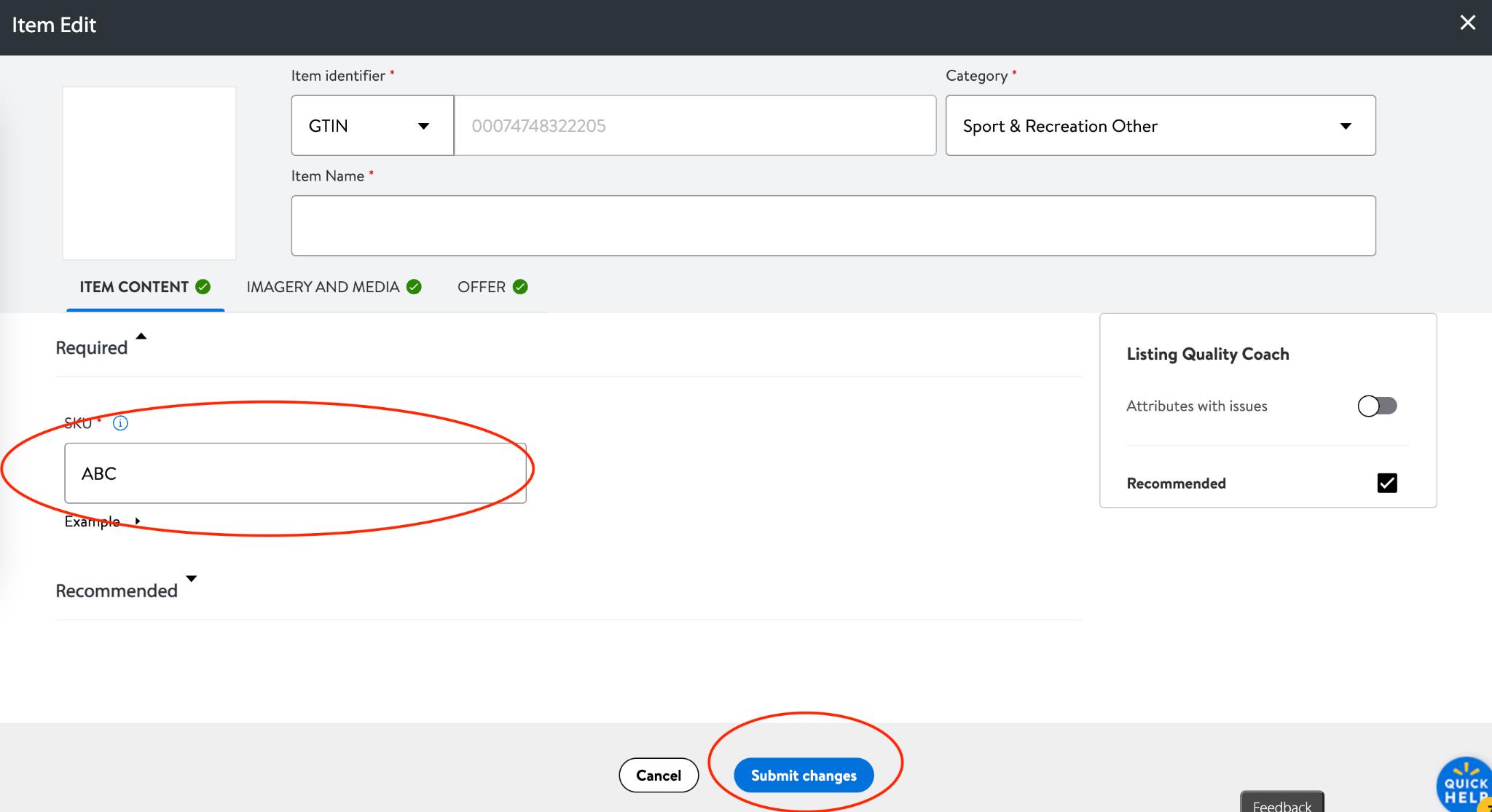
2. Change SKU via full item spec upload (this is recommended for adjusting SKUs of several products at once)
To adjust several SKUs at once, it is recommended to use full item spec upload. Please keep in mind you will need to provide all required data to process SKU updates. It’s not sufficient to provide just the data you wish to adjust.
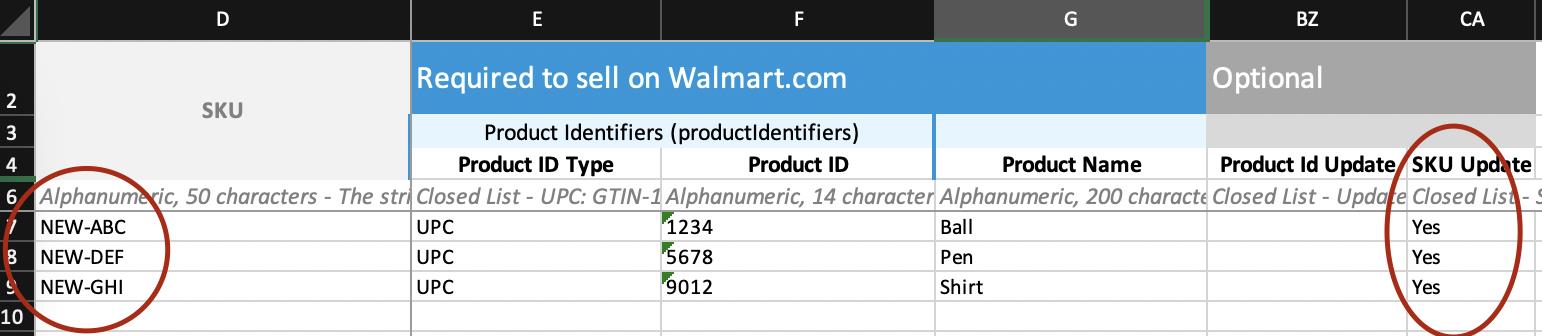
The SKU column should include the new SKUs you wish to use for your products. Product ID should include the current ID codes of the products you wish to update (SKU update). Walmart will recognize which products from your catalog should have their SKUs updated based on the ID codes, so please make sure to use the correct data there.
Lastly, you want to set “SKU Update” to “Yes” for all those products, as shown in the picture above.
Once the file is ready, upload it to your seller.walmart.com panel (Items → Add Items → Add items in bulk). It will take additional time until it’s processed by Walmart and SKUs are updated
