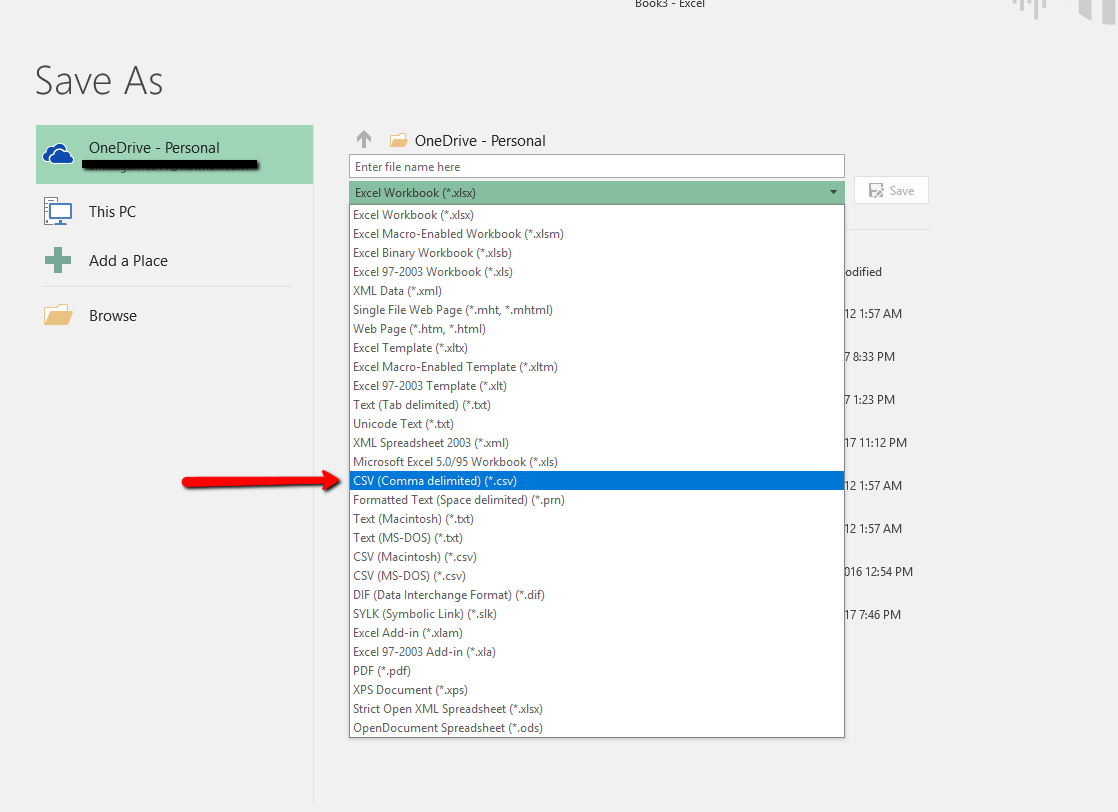In the event that GeekSeller asks you for a file from Amazon or from another system, some systems can export TXT files that GeekSeller is unfortunately unable to import without adjustment.
In the interest of allowing you to import your files more quickly, or so that you can edit the files before you send them to use for import, you will find instructions below on how to convert a TXT file into a CSV file.
1. Open Excel and create a new spreadsheet.
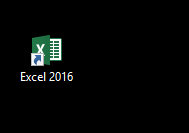
2. Select the Data tab.
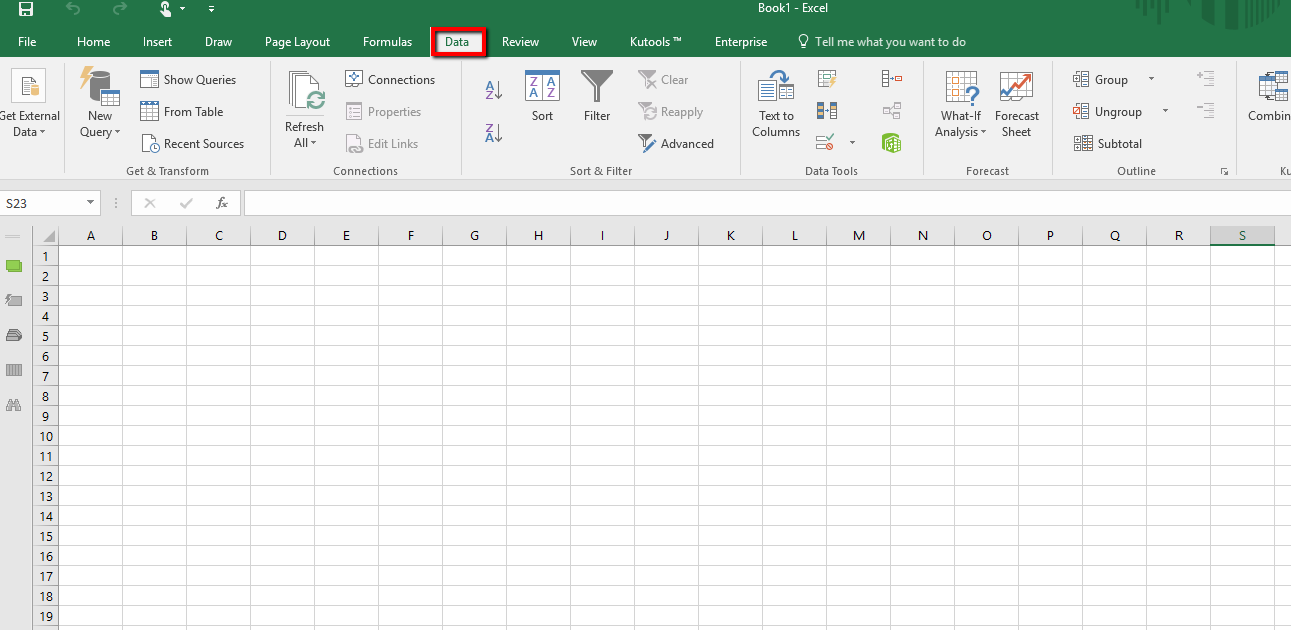 3. On the far right, click “Get External Data”, then select the “From Text” option.
3. On the far right, click “Get External Data”, then select the “From Text” option.
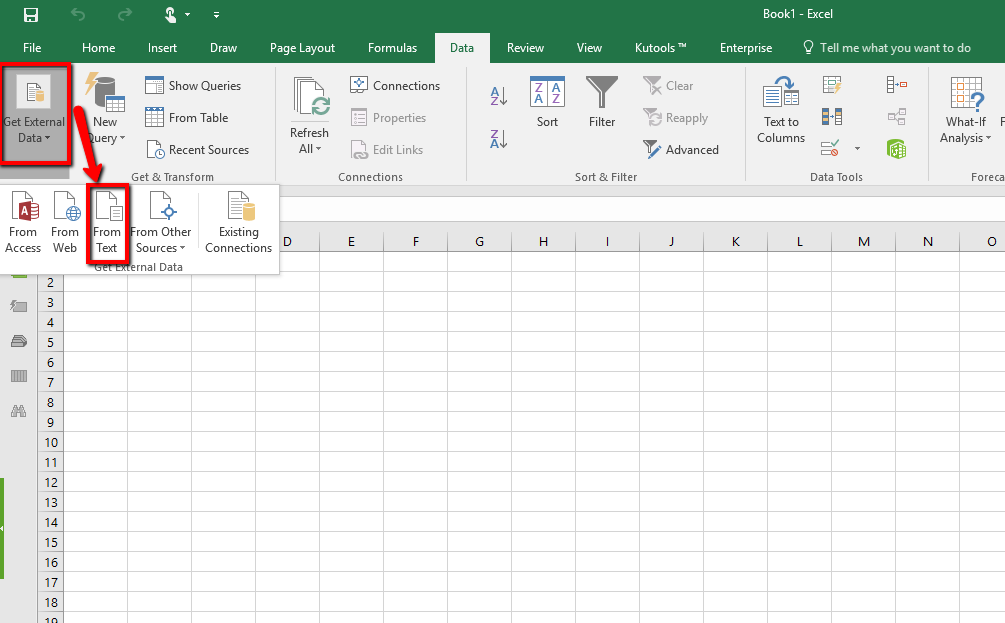
4. Find the TXT file on your computer and click “Open”.
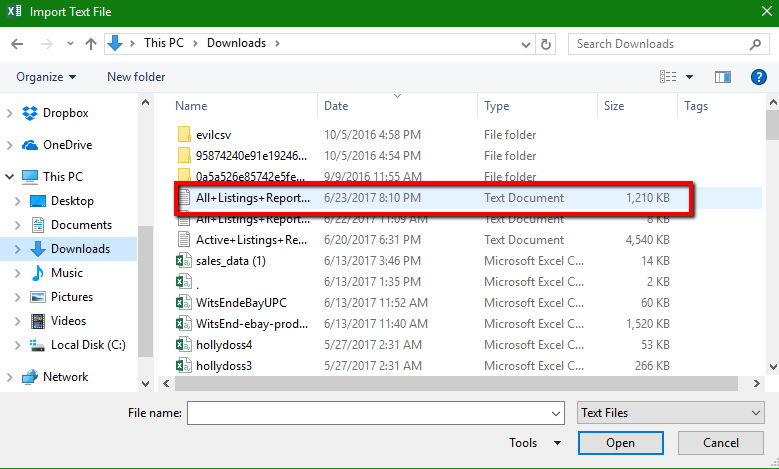
5. In the first step of the Import Wizard, select “Delimited”.
6. Below the area where you selected delimited, make sure to select that your data has headers (check the box) then click next.
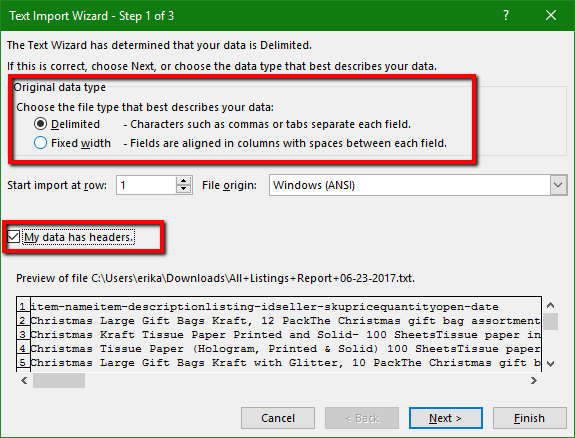
7. In the second step, select “Tab” if you’re working with the Amazon All Products Report, or “Comma” if you’re using another file. The best way to tell is to take a look at the contents of the file and see how they’re divided. If there is just a bunch of space between one field and another, then Tab is the right choice. If you look at the file and there are commas after each entry, then Comma is the right choice. If you’re still unsure, you can send it to our Customer Support team and we’ll be more than happy to help.
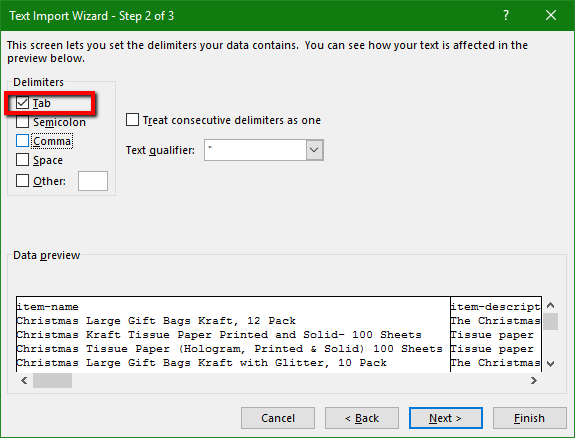
8. Click Next.
9. In the third step, review and make sure no changes need to be made. Then click Finish.
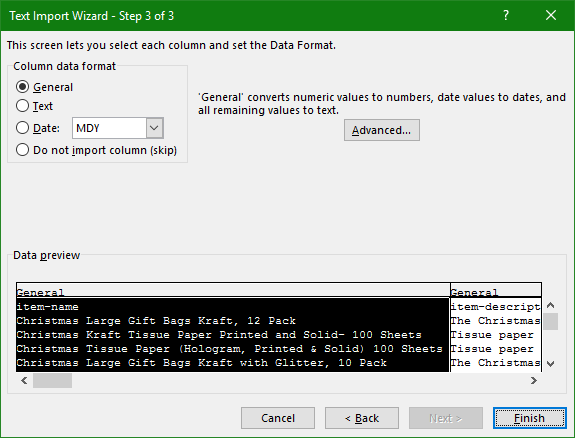
10. On the Import Data window that comes up, click OK.
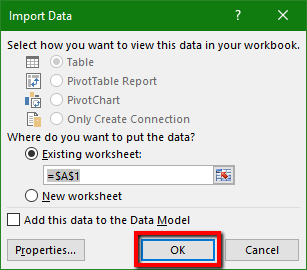
Excel will then display your data in the spreadsheet. You may then review it and make any adjustments to the data you need to.
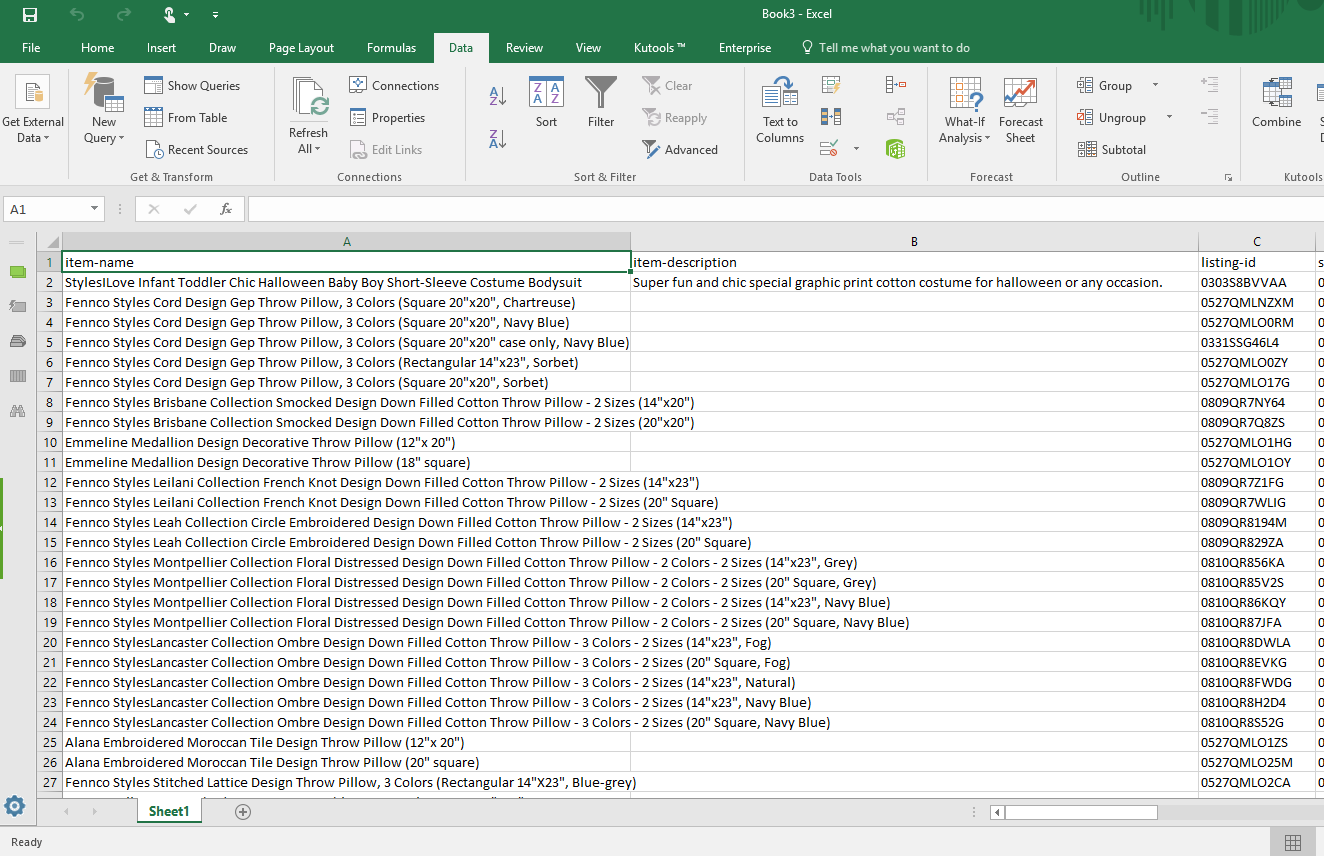 When you save it, please be sure to save it as a CSV file.
When you save it, please be sure to save it as a CSV file.