Automation Rules allow you to automate actions based on a defined set of rules. To access this feature, go to Tools > Automation Rules.
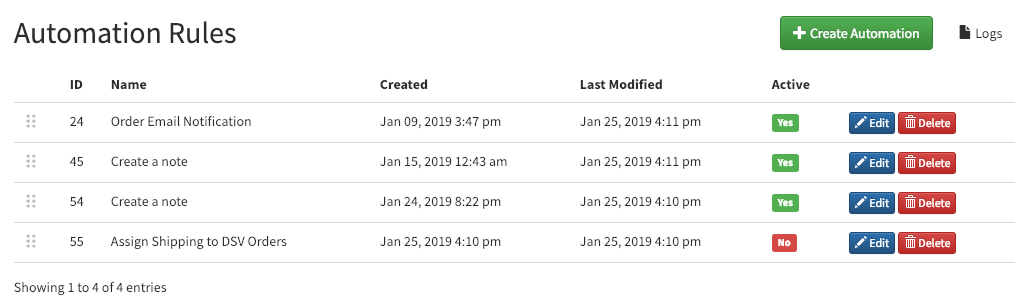
In order to create a new rule:
- Click Create Automation
- In the popup, provide a name for the automation.
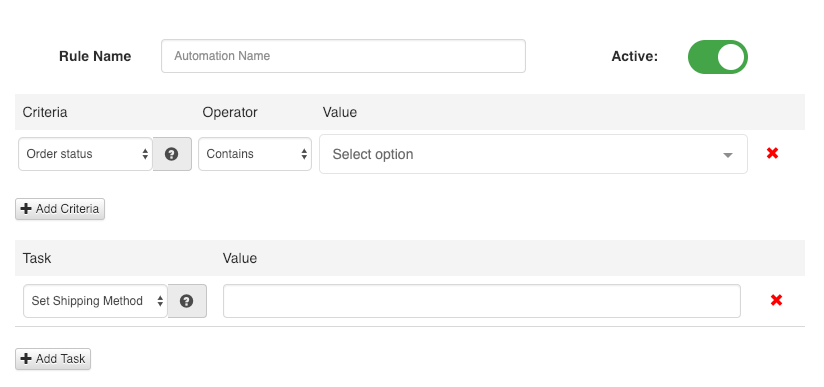
- Criteria define the requirements that must be met before tasks will be executed.
How it works
- Rules are executed when:
- an order arrives
- an order’s status changes
- Each rule is executed on each order once
- Rules will be applied only to orders not older than 7 days.
- If you add multiple criteria, the rule will only be executed if all criteria are met. The example below will:
- add a note to the order, when
- there is SKU name ABC-1 within the line items of the order
- the marketplace is either Google Express or Shopify
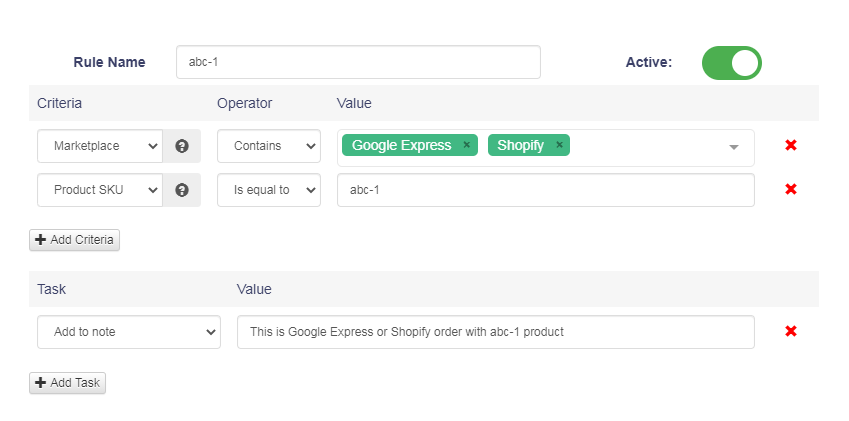
- Rules are executed in order from the top to the bottom. You can drag and drop them to change the arrangement. If you have two rules that do the same thing, like adding order notes, notes added by the rule at the bottom of the list will be added after notes added by previous rules.
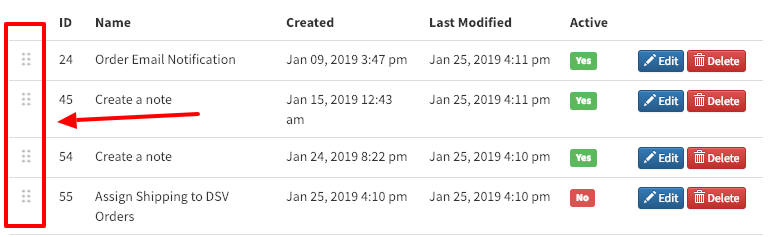
There are many different tasks and criteria available and we add new options on an ongoing basis. Listed below are some more complicated options with additional options.
Order status You can trigger actions based on changes in order status. Multiple statuses can be selected.
Create date The Master panel uses Eastern Time as the official time zone.
Marketplace Select marketplaces to include in specific order actions. Multiple marketplaces can be selected.
Requested Delivery Day The number of days a seller has to meet the requested delivery day. This value is the difference between the requested delivery day and the day the order was placed. 0 means the same day, 5 means it is expected a product is delivered to a buyer in 5 days. Since hours are usually provided by the marketplace the value is rounded down. For example, if an order came in 1/1, at 2:00 PM with an expected delivery date of 1/3 at 3:00 PM then the requested delivery is 1 day, even though the two are actually 25 hours apart. If an order came on 1/1, at 2:00 PM, and the expected delivery was 1/2 at 8:00 PM, the delivery day would still be 1 day. When the requested delivery time is not assigned the criteria for this field will not be met. If a given marketplace does not provide the requested delivery day, you can manually assign an expected delivery day by using another automation rule.
Requested Ship By Day – works the same as Requested Delivery
Total Items Total value of items. Cost without tax, shipping, etc. The definition of this value may differ by market.
Product Name Detect specific words or phrases in the titles of ordered products.
Product SKU Detect product SKU
Total The total amount of the order including tax, shipping, item cost etc. The definition of this value may differ by market.
Zip Code Detect specific zip codes in shipping addresses. Detect exact matches or if a zip code contains, does not contain, starts or ends with specific numbers.
State Abbreviation Detect specific state abbreviations in shipping addresses. You can look for an exact match or detect if the name contains, does not contain, starts or ends with a specific letter. Do NOT use the full names of states.
Residential Detect if a shipping address is marked as residential. Not all marketplaces send this information correctly. For example, Amazon orders always come as non-residential, even if they are residential.
Total weight The total weight of ordered products. Detect if weight is provided or not. In order for this value to work, your products must have weight data in GeekSeller.
Total quantity The total quantity of ordered products. The number depends on the selected operator and value.
Warehouse Detects selected warehouse.
Day of the Week Detect selected days of the week.
Unique Items Count Detect if there are one or more (depends on the selected operator and value) unique items in the order. A unique item is simply a product with an SKU. Please note that 2 or 3 units of the same SKU in the order are still counted as 1 unique item.
Send Email Allows for sending custom emails.
Set Warehouse assigns a warehouse when the order first arrives and adjusts the quantity there.
Override Warehouse changes the previously assigned warehouse, even after the order is added. The original quantity adjustment stays, but the new warehouse takes over.
