This post explains how to create new products via the GeekSeller interface and publish them on a marketplace.
- Start with creating your first product manually. Go to the Catalog section, and click Add product button. On the pop-up window, select the marketplace for which you would like to create an item.
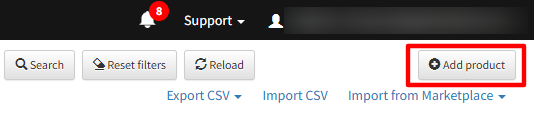
- This will open a new product page, the view will be different depending on which marketplace you create a product for. Please fill out product details and save it without exporting it to the marketplace.
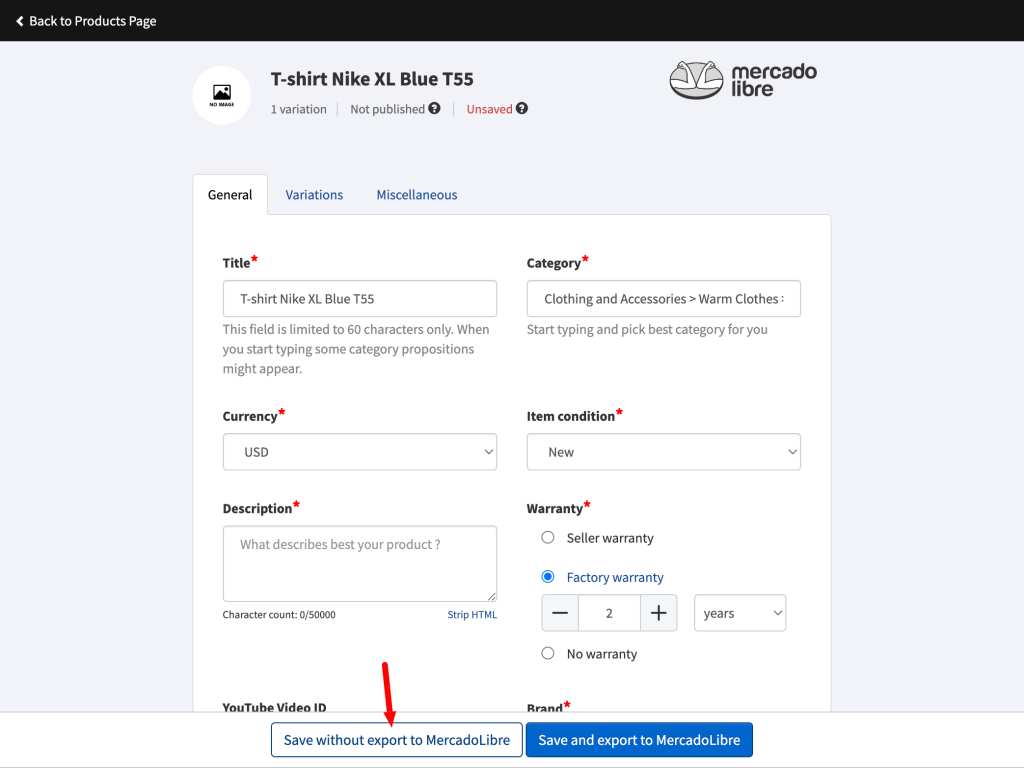
- You can keep adding products like this, but you can also create more products from the same category via a spreadsheet. Please note that you will need to create the first product from each category manually as the first step so that you will repeat all the steps above for each new category.
- Go to Catalog > Export CSV, and export a file with products from the marketplace you are working on.
- The exported file will contain all the data about your products. Each marketplace and each category determines what values you can assign to products. Use the product you created in step 1 to create more entries in the spreadsheet. This is important to note that you can remove some columns but keep the following: SKU, Marketplace, and Account.
- After adding data about products to the spreadsheet, go to Catalog > Import CSV to import it. We recommend using files no larger than 50 MB.
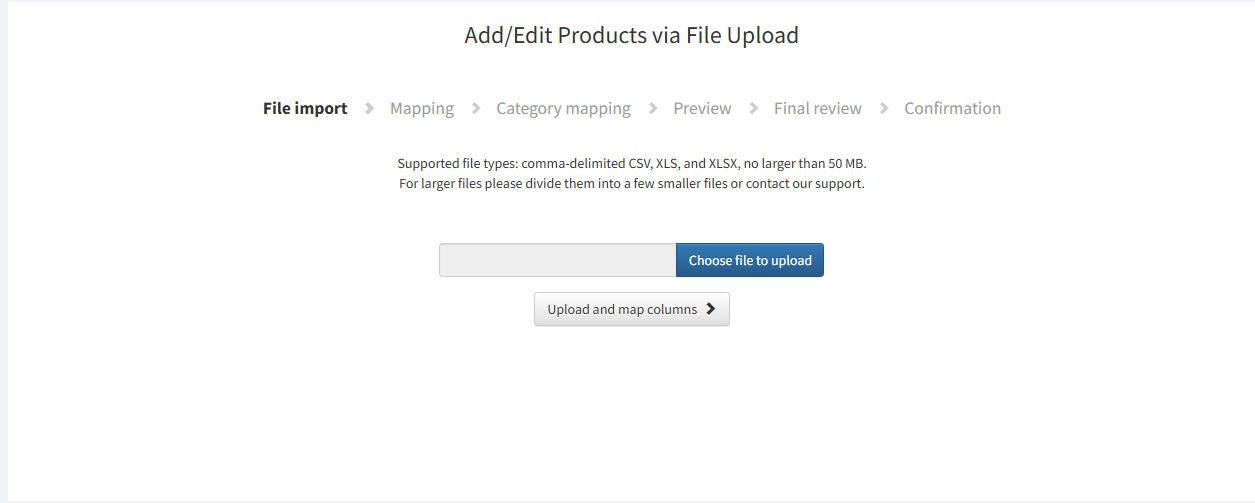
- The import will walk you through a few steps and show any warnings or errors with data. Pay attention to each notification. If needed, cancel the import, fix the data, and try importing again. Working with product data is not always easy; please do not hesitate to contact our support for assistance.
- When you are ready to send products to the marketplace, in the Catalog section, select the products you want to export and select Submit to market from the drop-down.
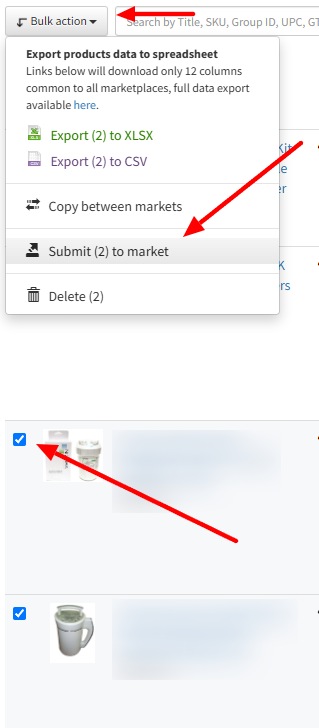
- You can also use the option Copy between markets in the same drop-down to copy products from one marketplace to another. Please note that after you use this option, we will create a copy of selected products and populate it as the new platform, but we will not submit them automatically to the marketplace. Data submission to platforms must always be triggered manually, as described above.
