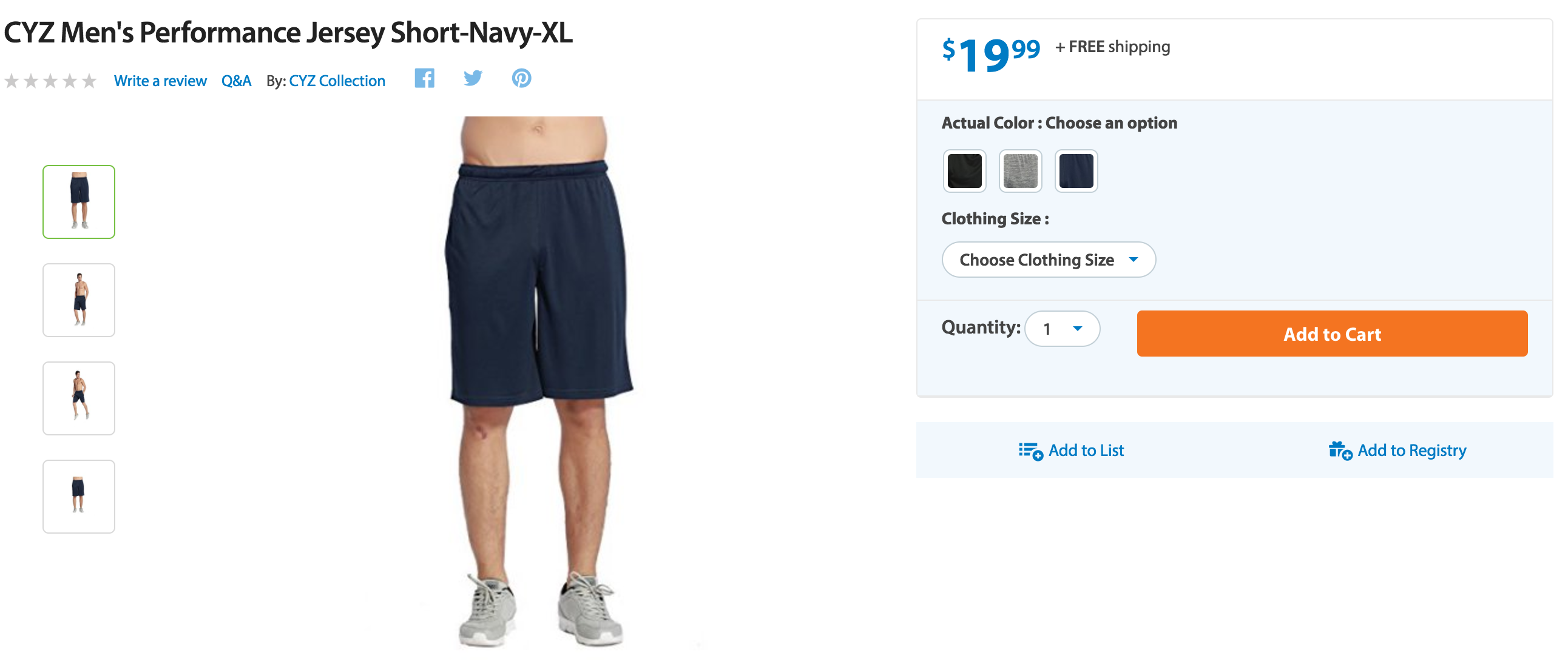If you would like to add variants to a single listing that is already published on Walmart please read this post first. Otherwise, you can continue reading.
To make it look like this on Walmart.com:
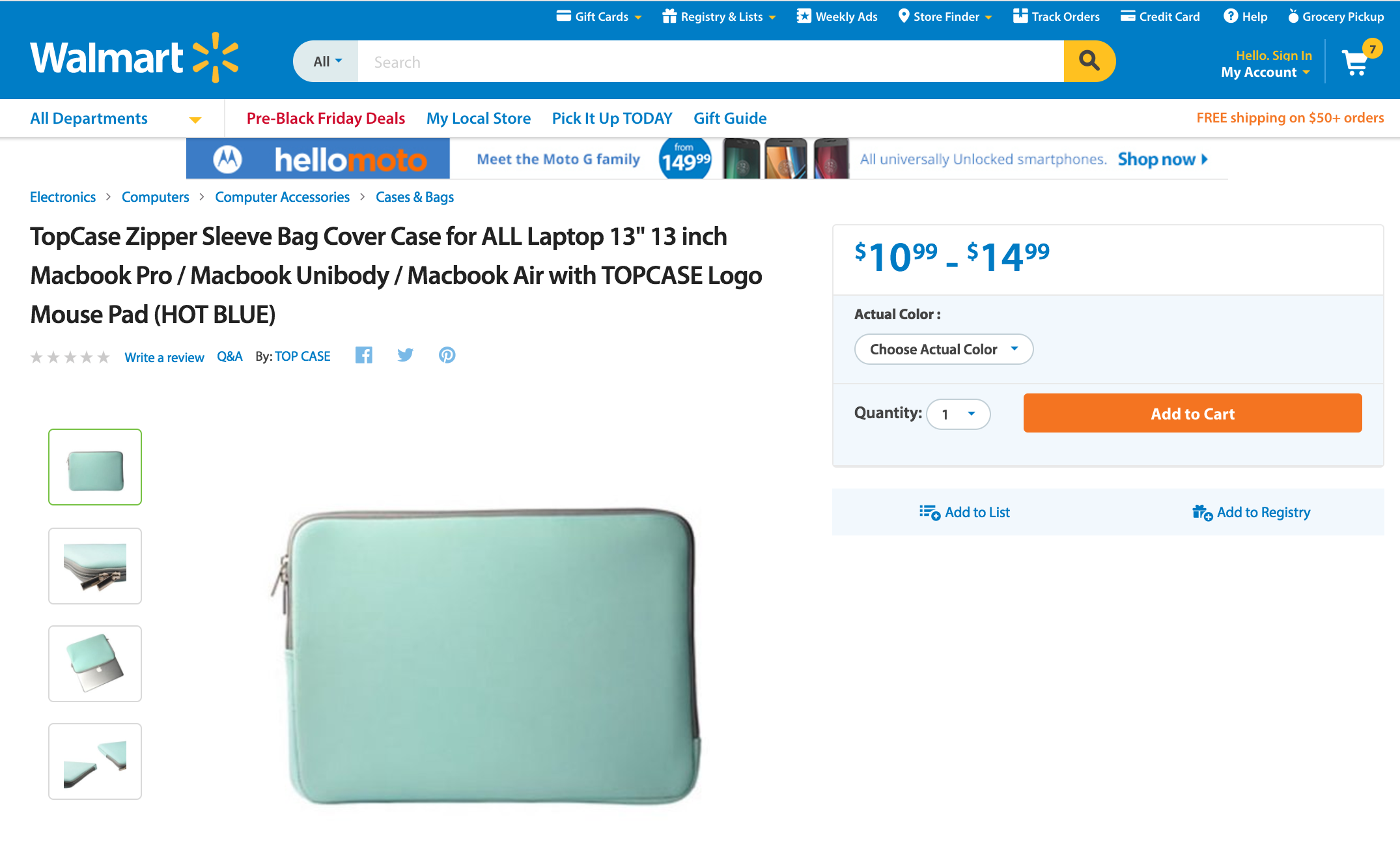
In GeekSeller the products should look like this:
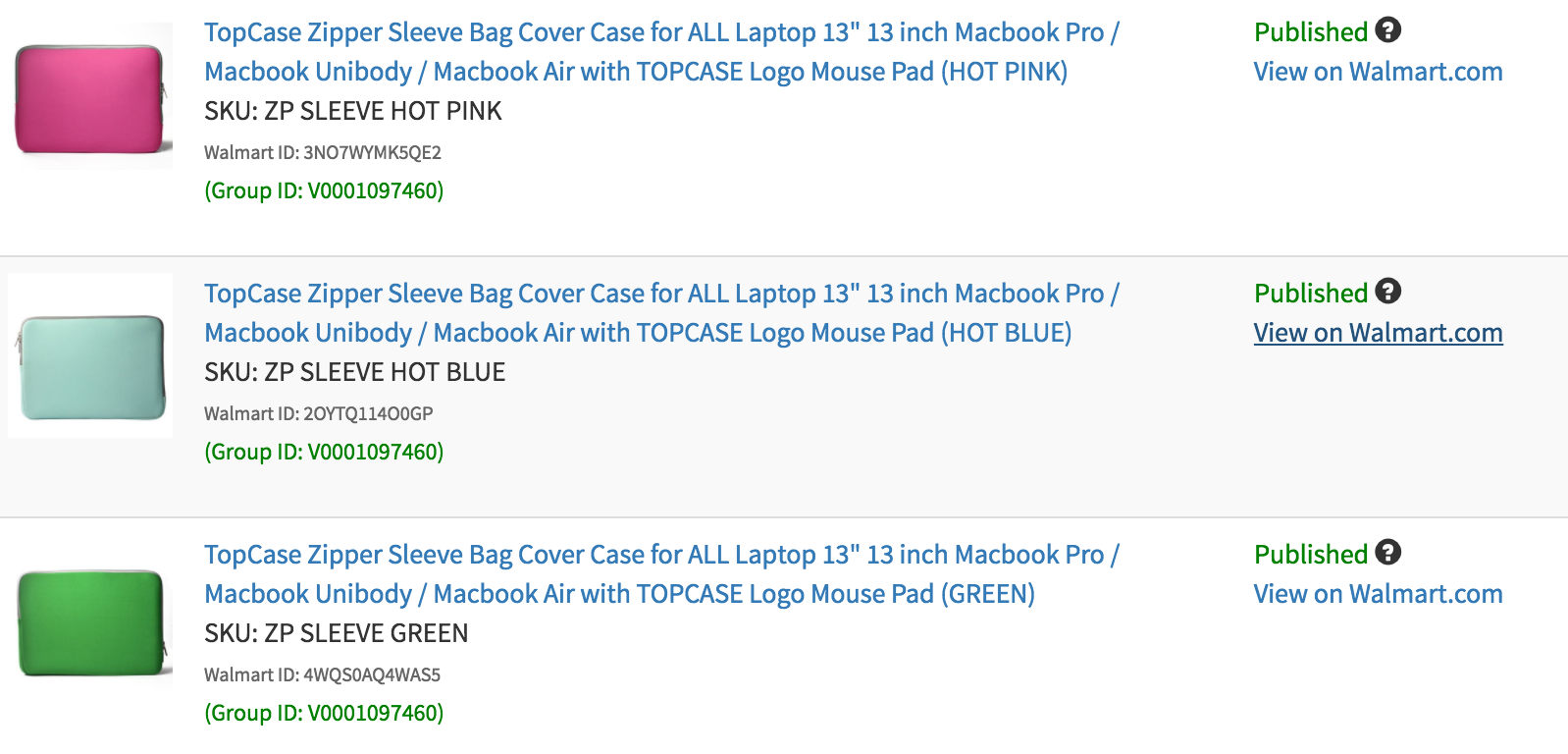
In GeekSeller when editing a single product:
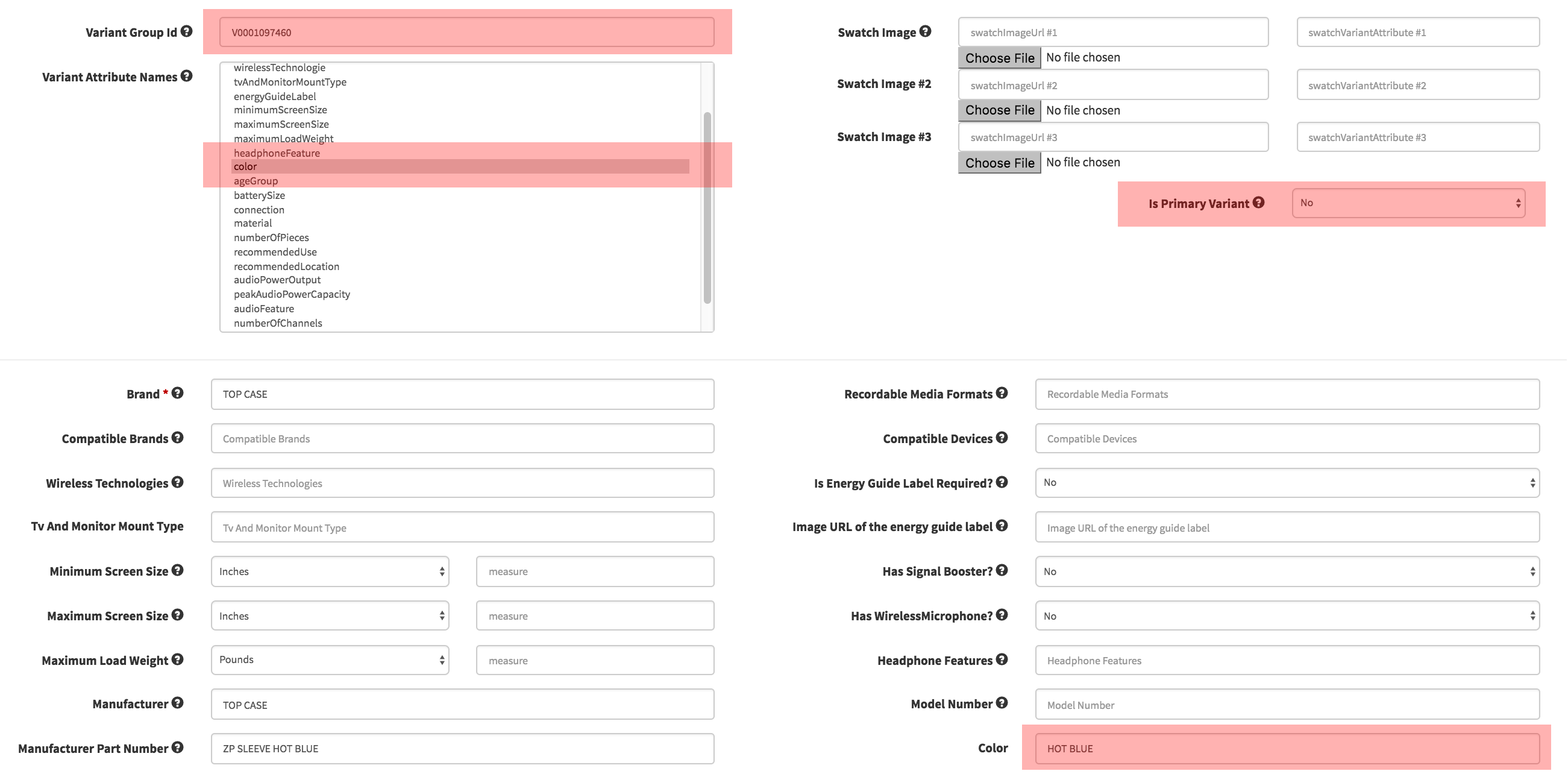
CSV file structure (just a part of the file is shown)

Group ID
Walmart requires a GroupID, which has to be a unique value of letters and numbers, not SKU. Please note that unlike other platforms that group using a separate SKU that ties the items together, but isn’t a sellable SKU, Walmart wants to see only SKUs which are sellable.
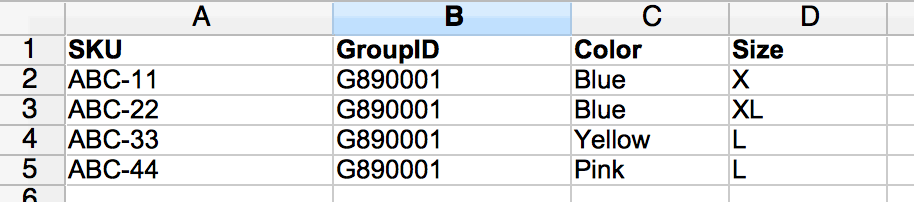
Amazon and Walmart variations
Walmart and Amazon have different ways of linking variations and creating parent/child relationships between products.
Amazon expects to see parent products as an independent entry which is not seen to buyer and does not link to a physical product, but which holds all children together. This is also sometimes called a ghost SKU.
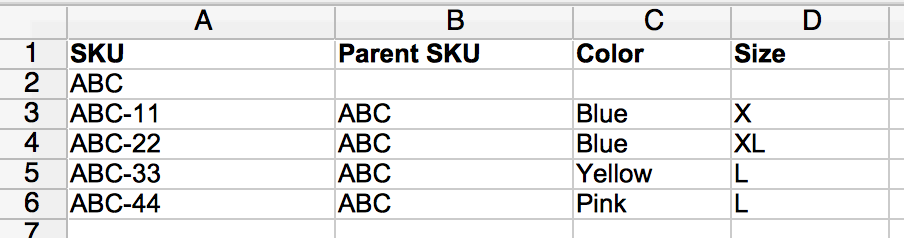
Walmart is asking for GroupID, which has to be a unique value of letters and numbers, not SKU. Please note Walmart also wants to see only SKUs which are sellable. Notice there is no ABC SKU here.
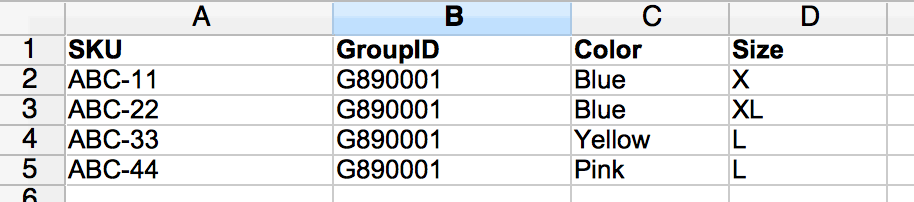
Creating a group on Walmart using the GeekSeller interface.
- Edit the product and scroll to the section where you select a category.
- Provide a unique GroupID and select the appropriate attribute(s). Please note that one product in every set must be designated as the Primary Variant. This product will be the default variant shown to buyers when they view the listing on Walmart
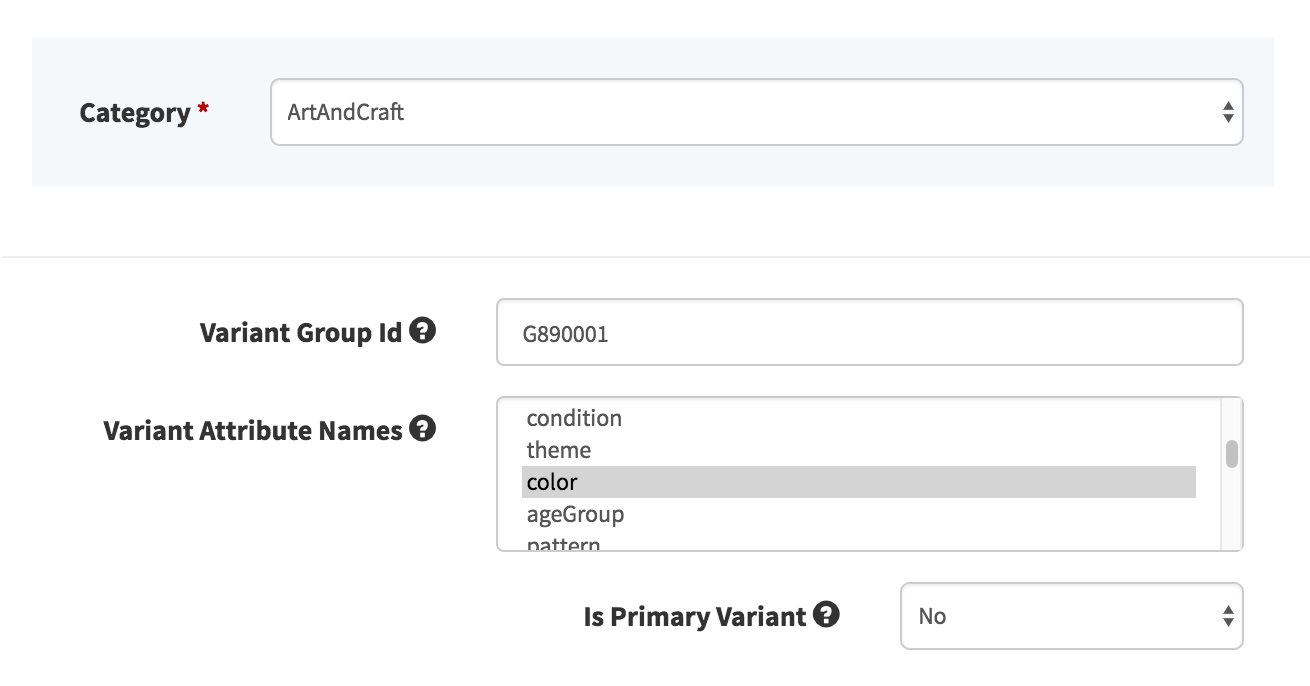
- If you select color attribute, you need to make sure you provide color information in the attributes value below.

- Make sure all products you link together have the same set of attributes selected, the same category and Group ID.
Fixing grouping issue via CSV
- Find products which you want to link together by searching for them by title on a product page, or if your products are already linked, you can search by a Group ID (see a screenshot below).
Make sure that at least one of your products has correct values selected for attributes, this one product will be used as a template for other products.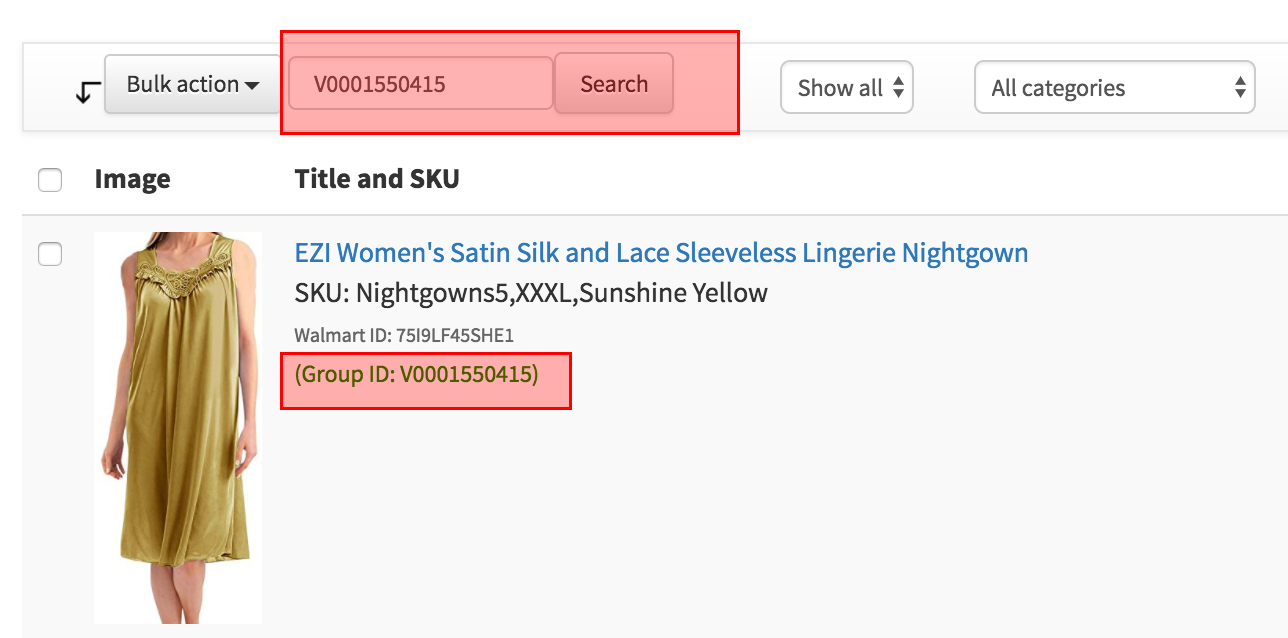
- You need to use a bulk action to export products to a file. If needed, adjust a drop down controlling how many products you see per page, so that all the products you want to link together are shown on one page:
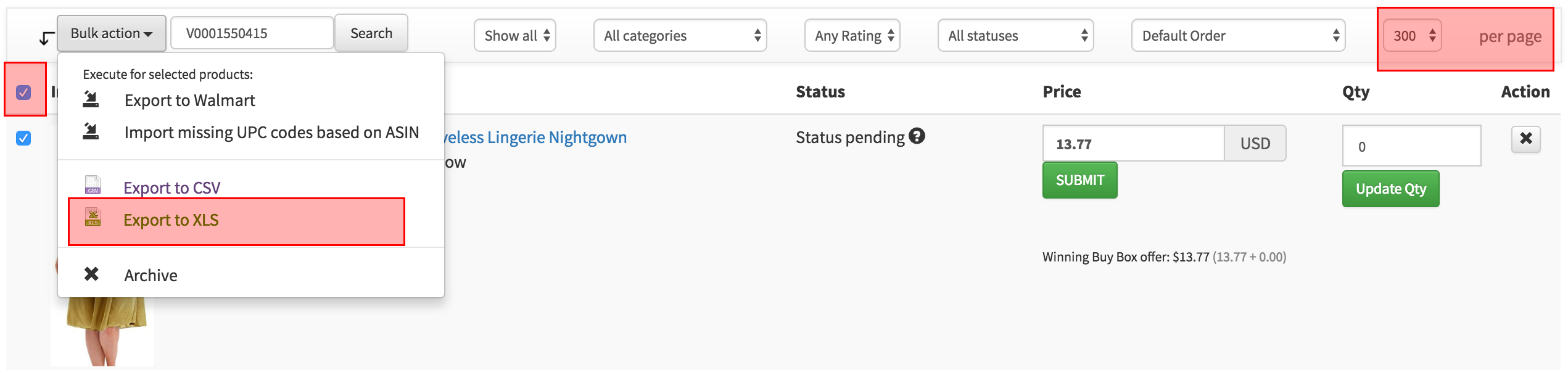
- Open the file you just downloaded, we recommend to remove unnecessary columns and keep only those which you will work on. In most cases you need to keep just those shown below. In this case products have color and size attributes,we need a separate column for each, so this could be different in your case if your products use different attributes. Please make sure to do not modify header names of your columns.
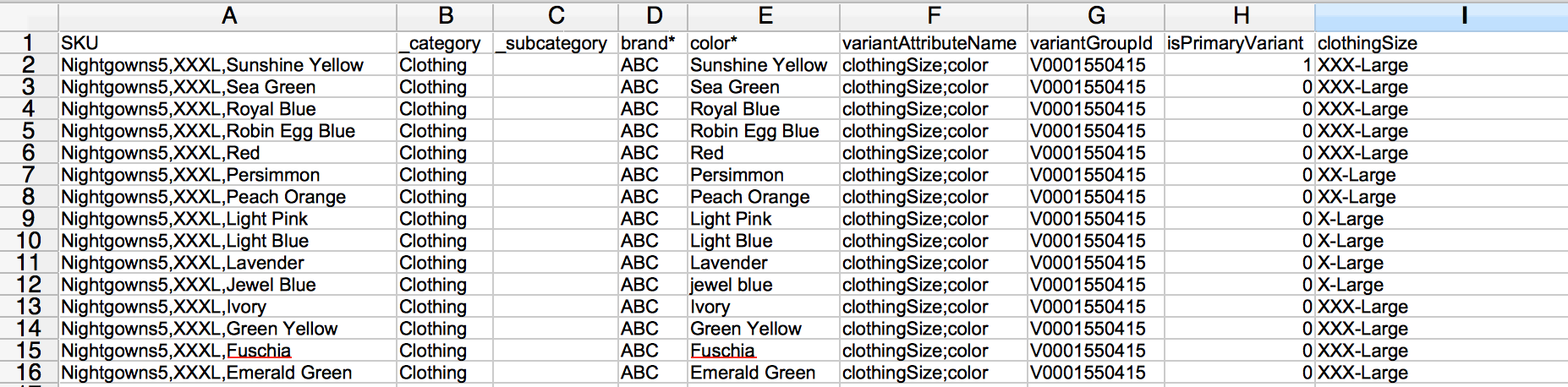
- Subcategories are not required, but you need to make sure all your products from a group have same category assigned
- Products must have a brand selected
- variantAttributeName column specifies what are the attributes which define uniqueness of your SKU.The best way to get proper values for this column is by selecting them for one of your products in a product view of GeekSeller and then exporting this products to a file, so you can copy it for other SKUs.
- variantGroupID must be the same for all your SKUs in a group, this is the parameter which holds together your group. Use only letters and numbers.
- isPrimaryVariant – only one product can have value 1, other products in a group must have 0 in this column
- clothingSize and color columns in this case are required since they are defined as attributes in a column variantAttributeName, this may be different in your case, if you use other attributes.
- After fixing the issues, import a file via Tools > Import export XLS or CSV file. It is also recommended to use Tools > Backup before any major upload.
- Now you need to submit those products to Walmart, in a similar way you export products to a file, but now using Export to Walmart option:
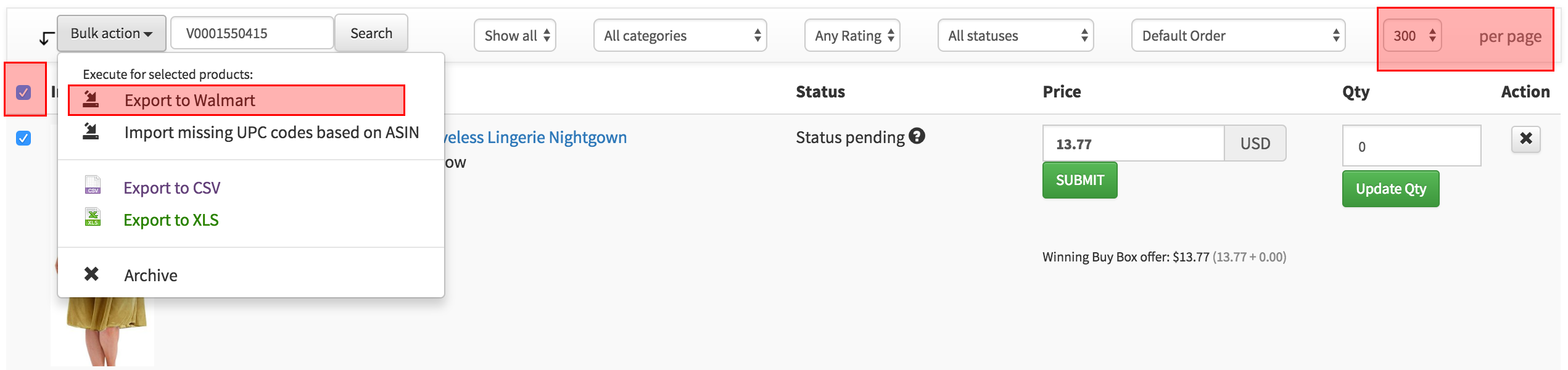
- Go to Export Status page and find the export feed that was submitted, it will be called Item Create/Update, pay attention to a date. It may take even few hours for an export feed to appear on the list and be processed, so be patient. Also after the processing is done and some errors are reported you can see details on a See Details page.
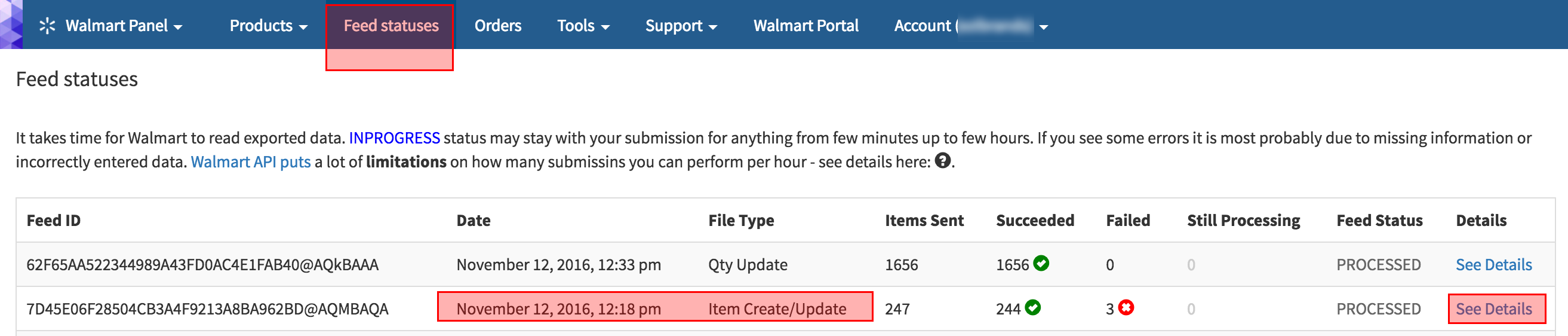
Unfortunately, it is common to see errors here. The error below shows a clear information about incorrect UPC or EAN code. However, sometimes you’ll see vague errors like, ‘Walmart API error.’ When you see an error that does not make sense or is not in simple language, feel free to ask GeekSeller support for clarification.
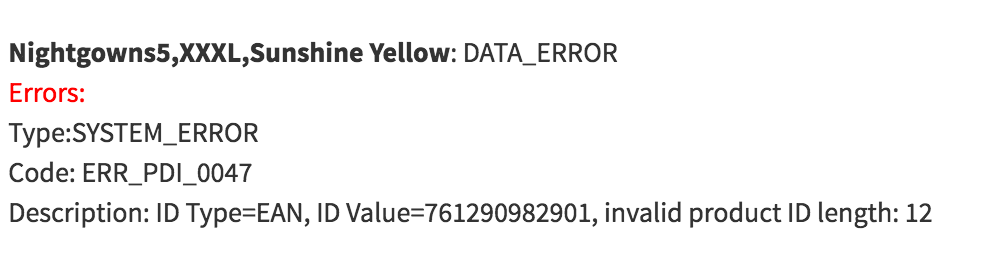
Swatch Images
If you want to use a swatch image to show the color of your products instead of a drop-down menu, you need to:
- Provide a proper value in the ‘swatchImage swatchVariantAttribute #1’ column, in this example we use ‘color’ which is a value also used in a variantAttributeName column.
- Create a proper swatch image, 100 x 100 pixels at 72 dpi. We recommend that you host those swatch images on the GeekSeller server, you can do this by uploading them on the product page.
In your file properly assigned swatch images will look like this:

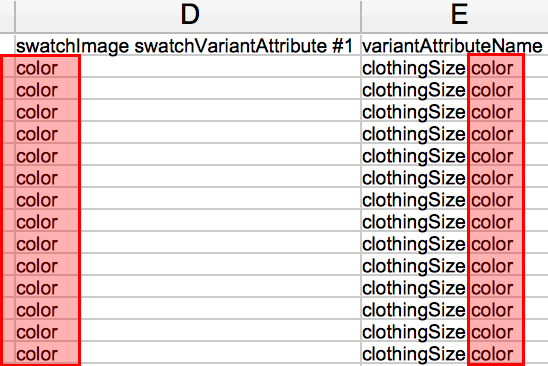
On the product page, they will look like this:
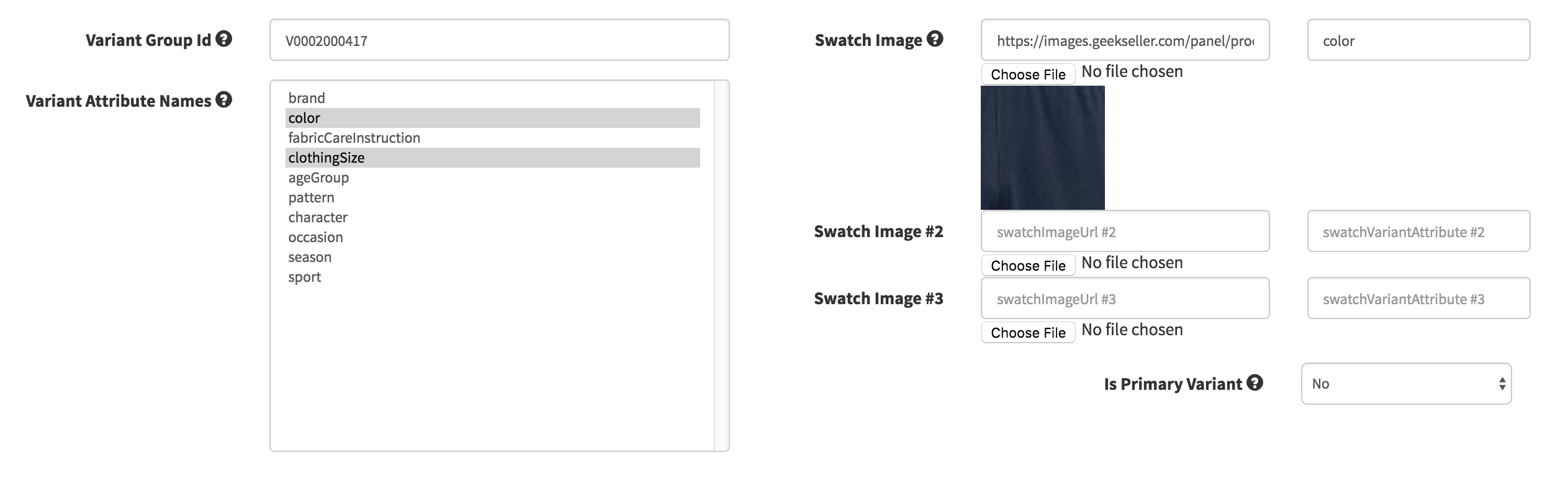
Here is a link to a live example of swatch images in use:
https://www.walmart.com/ip/CYZ-Men-s-Performance-Jersey-Short-Navy-XL/103757175