This guide explains how to export WooCommerce orders. In this example we used free plugin the “Advanced Order Export For WooCommerce” . Before proceeding with the guide, please install this plugin in your WooCommerce account.
“Advanced Order Export for WooCommerce” will add a new subpanel to your WooCommerce account:
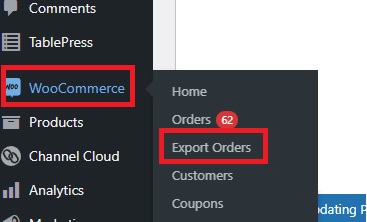
The plugin lets you export orders to a file in one of the following formats:
- XLS
- CSV
- XML
- JSON
- TSV
- HTML
Each format is customizable:
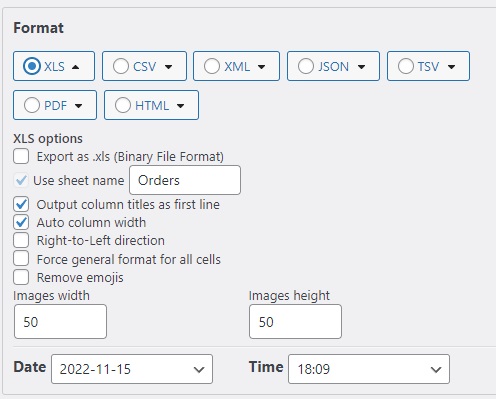
Select one of the available formats, and you will see a list of all the options for this file type.
This plugin also lets you:
- Sort orders by different data (i.e., Order ID, Order Date, Order Status, and more)
- Customize fields that should be available in the generated file
- Filter by order status, product, customer, coupon, billing, shipping, item, and metadata
- Specify a date range of generated list
Once you set up all the data, all you have to do is hit the “Export” button at the bottom of the page:
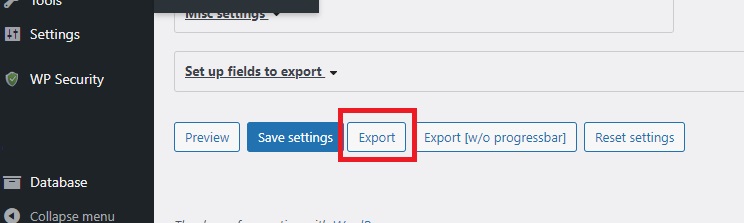
The file will be generated and downloaded automatically.
Even though this guide explains how to export orders via the “Advanced Order Export for WooCommerce” plugin, you can also use one of the following free-of-charge options:
