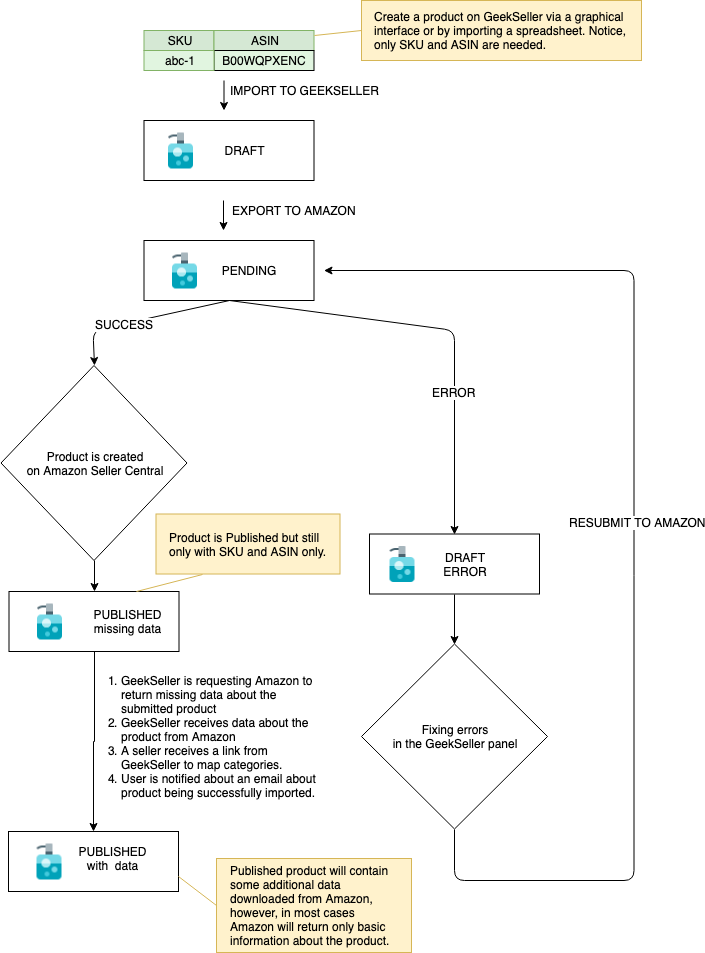If you sell unique products, you will need to create new listings on Amazon. However, if your products are already listed on Amazon by other sellers, you can try joining a listing on Amazon.
You can join a single listing through your Amazon Seller Central by going to Catalog > Add Product, then use the Search Amazon’s catalog box to find and join the listing. Our system enables you to join listings in bulk.
Using our system to Join Amazon Listings
The life cycle of a product on the Amazon panel:
Joining a listing on Amazon
- Go to Catalog and select a single Amazon item with SKU, ASIN (UPCs or EANs are also accepted), and price assigned. At the bottom of the item edition page, you can click this button to join the listing:

- If you would like to do the same in bulk, select several items on Catalog page and submit them through Bulk action:
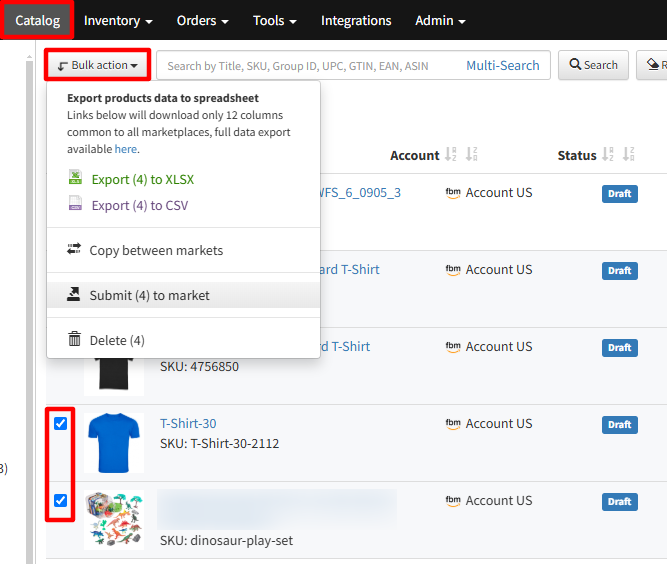
- If products are successfully submitted, they will appear in your Amazon Seller Central.
Common Errors
- ERROR: You are not authorized to list products under this brand.
SOLUTION: Gain approval to sell this brand.
You can request it by going to your Amazon Seller Central > Catalog > Add Product. Then use the Search Amazon’s catalog to find the product and follow the instructions for requesting approval.
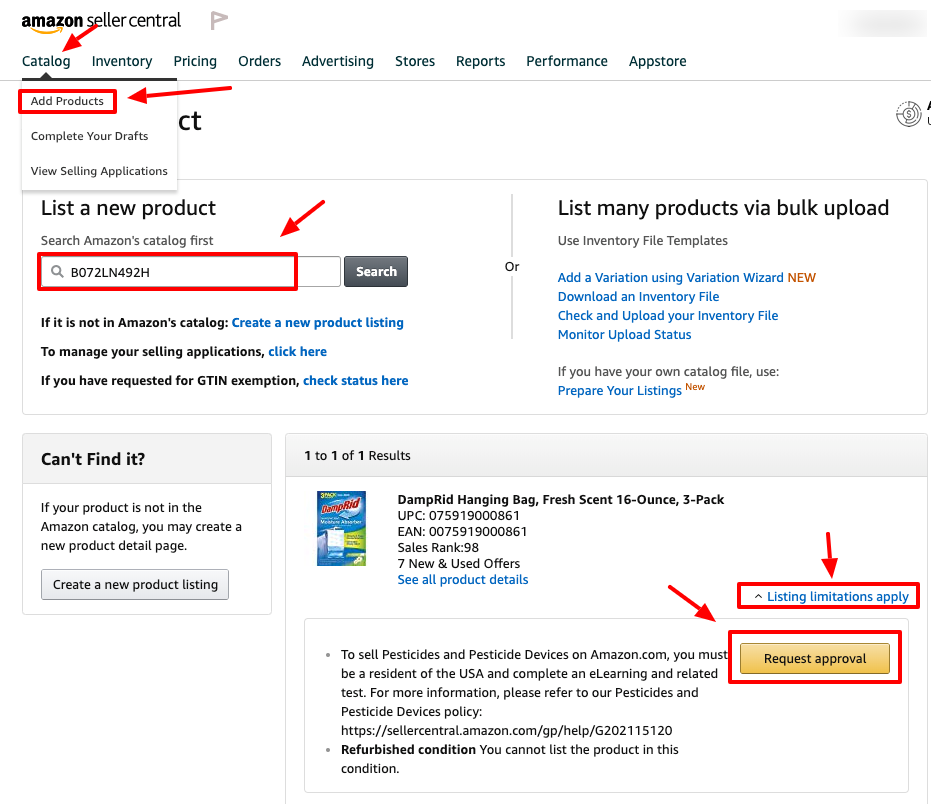
- ERROR: Merchant is not authorized to sell products under this restricted product group.
SOLUTION: See the solution explained in the error above. - ERROR: Element ‘Value’: ‘XXXXXXX’ is not a valid value of the local atomic type.
SOLUTION: The provided value is not correct. This usually applies to ASINs. Adjust the provided value and resubmit.