eBay allows users to assign SKUs (Custom Labels) field to products. This is not a required field, but if sellers want to synchronize inventory levels and take advantage of multichannel fulfillment tools, eBay SKU is necessary to keep products identified across different marketplaces.
This is how it looks like on eBay products edit page:
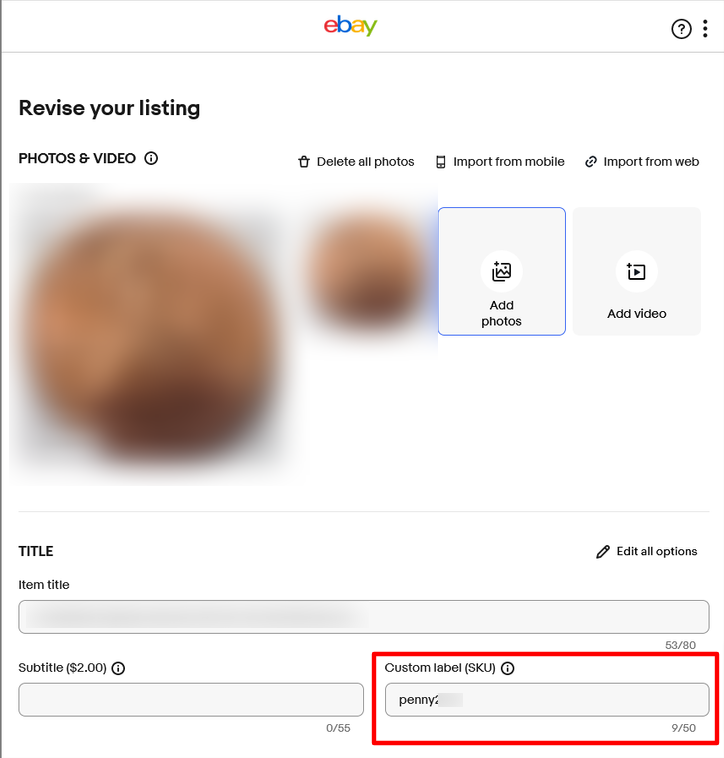
You can also add this information in bulk through CSV file directly on your eBay account. Please keep in mind that if you would like to us to show the newly added SKUs on GeekSeller you need to import the listings through Catalog page > Import from Marketplace.
