We all work hard for our businesses, but even the most hard-core workaholics need rest, whether to celebrate holidays or just to take short vacations. You do not want to get orders while you’re away, and the only way to do it is to temporarily close your online business.
Fortunately, most online platforms and marketplaces provide a vacation mode or a website maintenance mode. Below we’ve provided links to a few tutorials describing how to activate these settings on the most popular platforms.
Walmart does not have a vacation or maintenance mode available through their seller center. However, GeekSeller provides such an option on our Walmart panel.
Vacation Mode for Walmart (Marketplace, DSV, and Canada)
Log in to GeekSeller, then go to Profile and select or deselect the Vacation Mode checkbox.
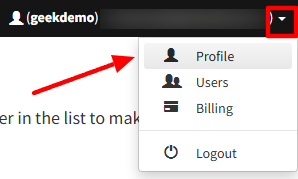 When vacation mode is enabled, we keep your quantities in our system and send a quantity of 0 to Walmart. After 12 hours we start rejecting any orders that may come in. Walmart updates their databases with a delay, so we give them 12 hours to process the update. During this 12 hour period, we will accept any orders that come in. After about 12 hours they should stop sending orders, however, in case they do, GeekSeller will reject all incoming orders at this point.
When vacation mode is enabled, we keep your quantities in our system and send a quantity of 0 to Walmart. After 12 hours we start rejecting any orders that may come in. Walmart updates their databases with a delay, so we give them 12 hours to process the update. During this 12 hour period, we will accept any orders that come in. After about 12 hours they should stop sending orders, however, in case they do, GeekSeller will reject all incoming orders at this point.
Because of the 12 hour time lapse, vacation mode should be enabled at least half a day in advance.
When vacation mode is disabled, GeekSeller will submit the saved quantity for your products, but 12 hours may pass until you start receiving new orders due to quantity update delay on Walmart.
How to activate vacation mode for other marketplaces:
- Amazon – Listing status for vacations, holidays, and other absences
- Shopify – Closing for vacations
- eBay – Put your Store on vacation
- Etsy – Vacation Mode
- BigCommerce – Setting Store as Down for Maintenance
- WooCommerce – you need to use one of the available plugins, for example, Woo Store Vacation
