On October 1st, 2020 Walmart has made changes to the third-party shipping accounts setup. Previously, there was one shipping account number to use for all distribution facilities (shipping nodes). Right now each facility has its separate number (different for FedEx and UPS; Documentation).
In this guide, you can learn how to map proper 3rd party shipping accounts with your Walmart distribution facilities on ShipStation.
- First please locate your unique FedEx and UPS Account Number in the Supplier Center (check the documentation above). You can find your shipping account numbers after you add or update Distribution Facilities. It may take up to 10 business days to receive your unique numbers.
- After you find the numbers, log in to your GeekSeller Master Panel and go to Integrations -> ShipStation edit -> select the account connected to your DSV nodes.
- Scroll down to the bottom of the setup page and click on Advanced Store Settings.
- Add this variable to the Custom Field, in this case, we added it to Custom Field 1: Node {masterNodeName}
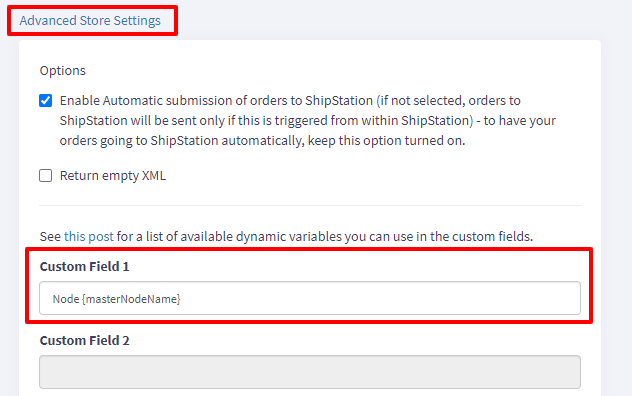
This setting will add a node selected for specific order in your ShipStation order details: 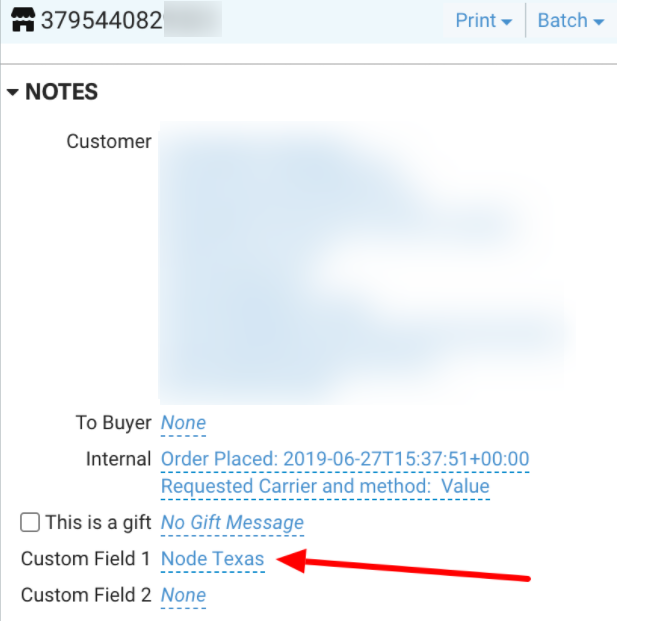
- In your ShipStation account go to Settings -> Automation -> Automation Rules
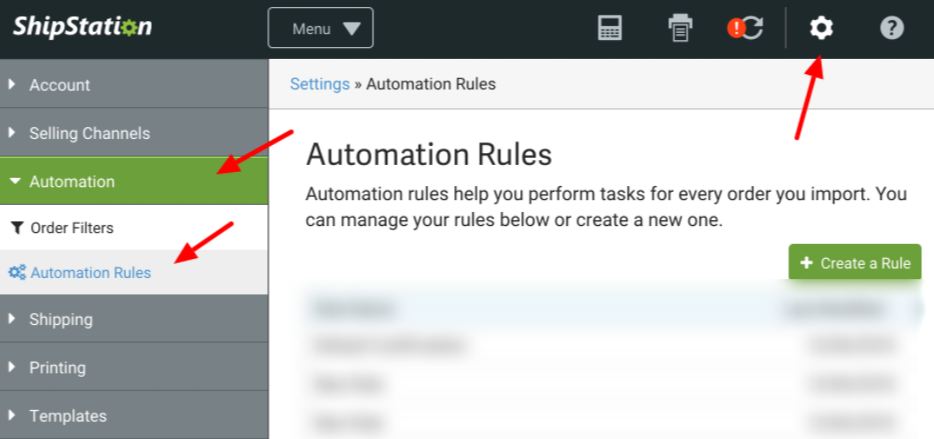
You need to create the rule based on the example below for all of your DSV shipping nodes for both FedEx and UPS. Please perform these steps carefully.
As an example let’s say that you need to create a rule to set FedEx 3rd party billing account for your Texas Node.
- You can name the node as on the example below: Set (FedEx/UPS) 3rd Party Billing Account for Node (Name of the node)
- You want to add three criteria:
- Custom Field 1 contains Node Texas
- Source contains walmartdsv
- Shipping Account is FedEx
- And select in the Actions section to have the proper 3rd party account number (Step 1 of this article) to be used for billing:
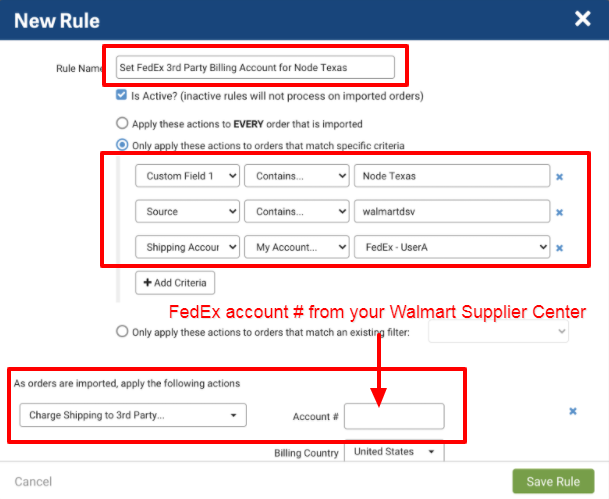
The same setting but for UPS account:
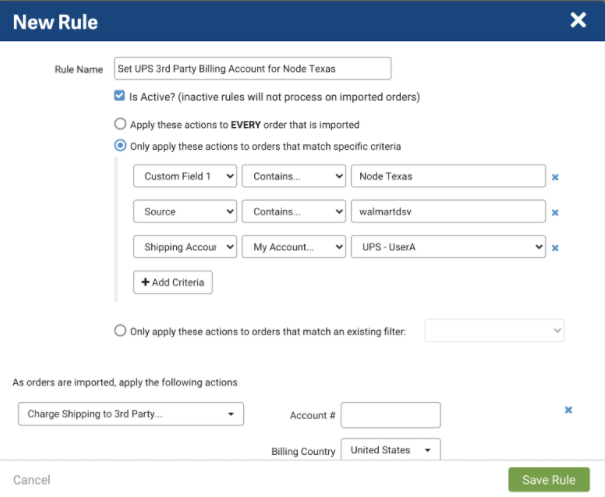 If you will encounter any issues during the setup please contact GeekSeller Support.
If you will encounter any issues during the setup please contact GeekSeller Support.
