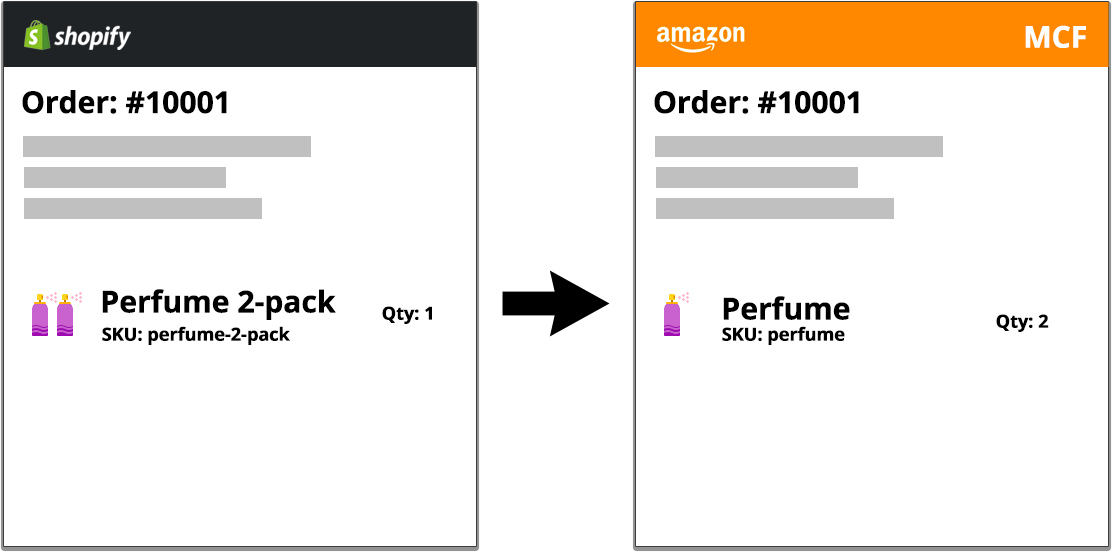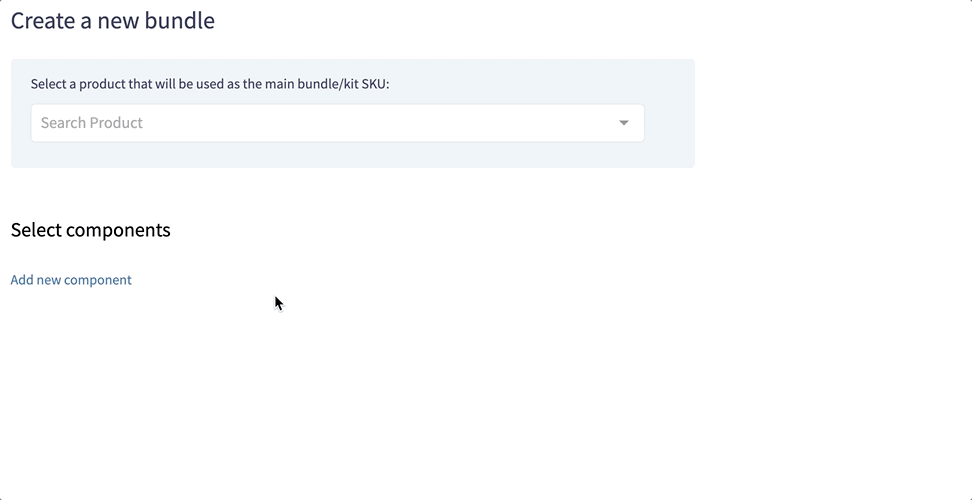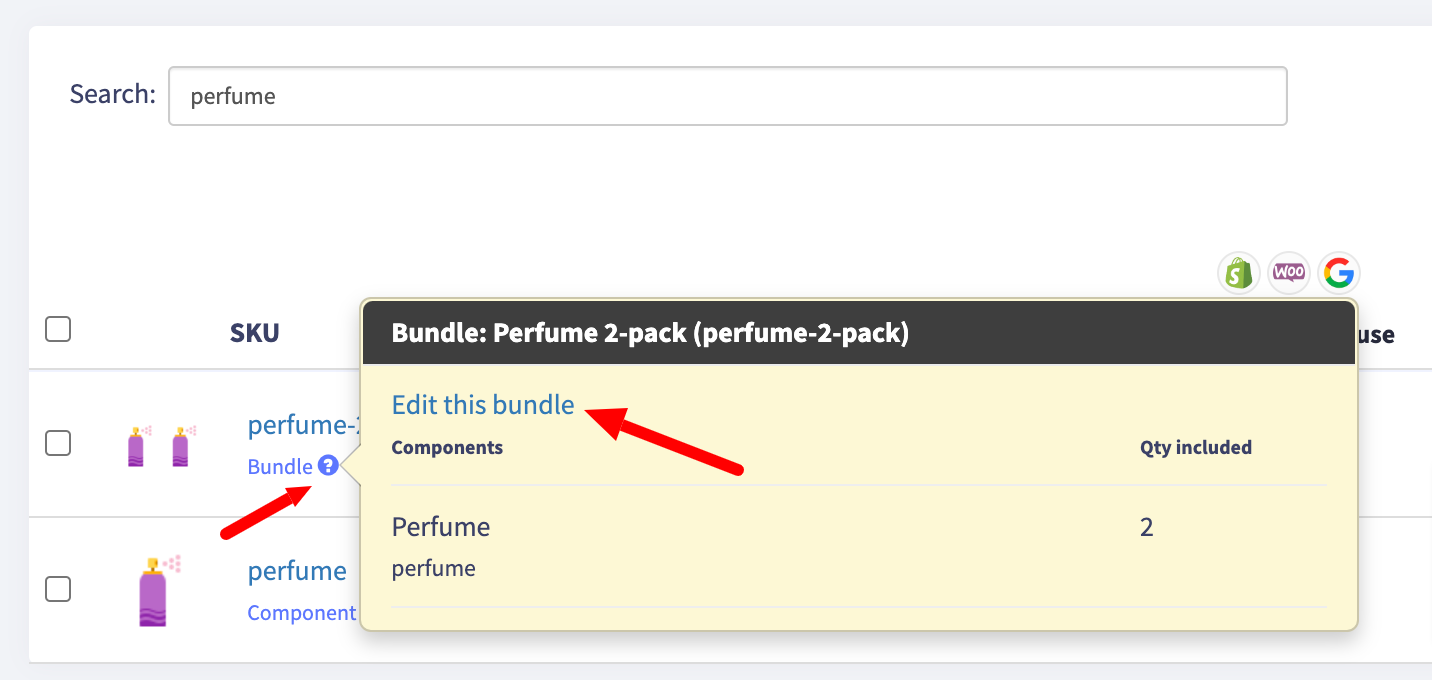A bundle contains multiples of the same item (2-pack, 3-pack, etc.), while kits consist of several different products sold together.
When a bundle or kit is sold, the stock levels need to be adjusted for the bundle/kit and all of its components.
SKU: perfume-2-pack
SKU: beauty-kit
Create an individual Bundle or Kit
Go to Inventory > Bundles and select an option to create a bundle manually. This is where you can create your bundles and kits. Please keep in mind you need to have your SKUs already created, you can do it in the Inventory section. You will notice that by making some products not possible to select, our system prevents you from making mistakes such as using your bundle SKU as a component.
To edit your bundles, find corresponding SKUs in the inventory section, click on a question mark next to the Bundle or Components text and click the Edit Bundle link.
Create Bundles and Kits via CSV
Here is a step-by-step instruction on creating bundles and kits on GeekSeller Master Panel using a CSV file. In this demonstration, we will be creating the following bundle and kit:
- First, create all SKUs that will be a part of our kits and bundles. In our example, we need to create two component SKUs (perfume and soap) and SKUs for bundle and kit (perfume-2-pack and beauty-kit):
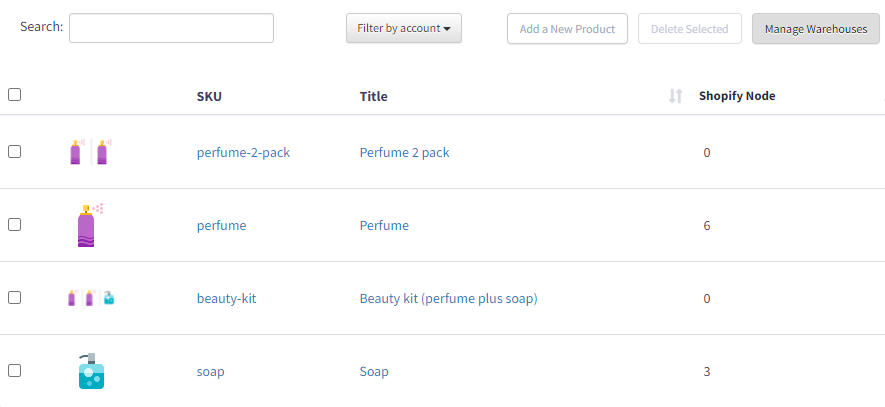
- Download bundles/kits template on GeekSeller Master Panel > Inventory > Export Inventory to a File:
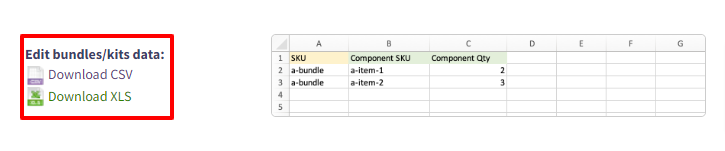
- In the file, you need to manually add your SKUs, component SKUs, and component quantity. After this is done, you can import a file via GeekSeller Master Panel > Inventory > Bundles. In our example, the structure of the file should look like this:
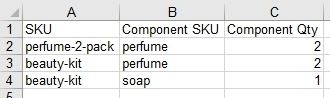
- After uploading the file, your products in the inventory section will look as follows:
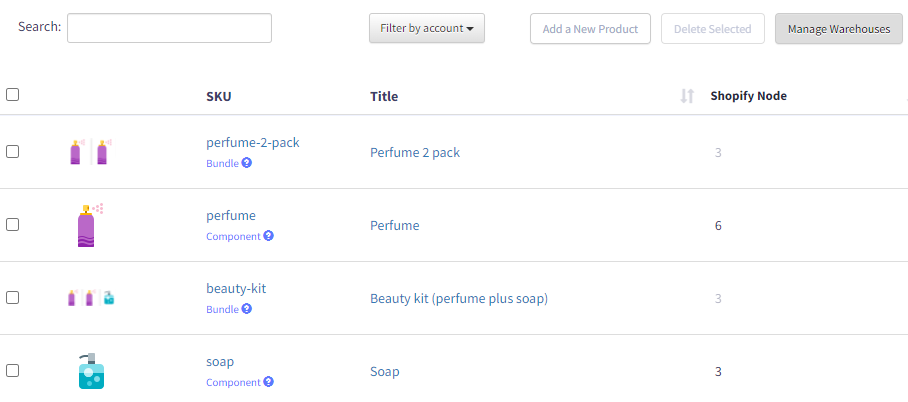
Note that the bundle and kit quantity is automatically calculated based on the availability of component SKUs, and you cannot edit it. If needed, our system allows you to define a minimum and maximum amount of bundles and kits that can be listed on a marketplace through quantity rules.
Here are some final remarks on the quantity of bundles and kits:
- When you sell a bundle or kit, the quantity of each component is reduced accordingly, which also reduces the amount of available bundles/kits.
- If the individual components are sold, the amount of bundles/kits will be reduced accordingly.
- Bundles and kits exist as regular products, with their own unique UPC/EAN, title, price, description, etc., defined independently from components. The only thing binding bundles and/or kits with their components is the quantity relationship.
View bundles and kits
You can download a list of all your bundles/kits and components from Inventory > Export Inventory to a File.
Bundles, kits, and components are marked with blue text. When you click on the question mark, the details of the configuration appear.
- This is our bundle consisting of 2 perfume units:
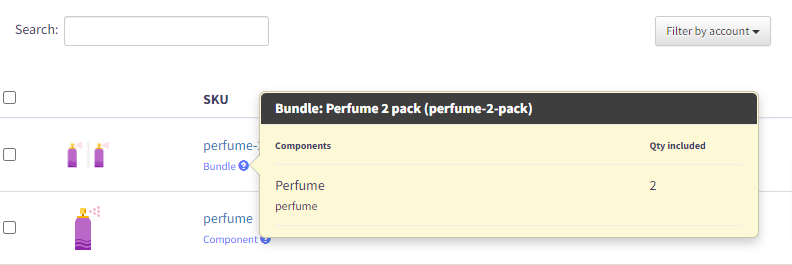
- And here is our beauty kit consisting of 2 units of perfume and one unit of soap:
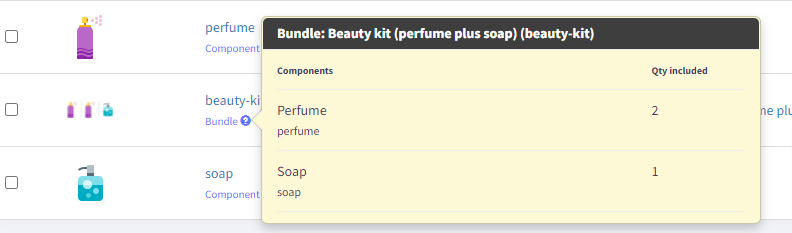
Sending bundles/kits data to 3rd party for fulfillment
By default, we send SKUs of your Bundle/Kit to connected 3rd party systems. If you want to send component SKUs instead, please contact GeekSeller support to activate this feature.
The examples below illustrate how data flows between GeekSeller and external systems. We show Amazon and ShipStation as examples of external systems, but the feature works with any system that manages your orders.
Example 1: Beauty kit
Let’s say you have a beauty kit assembled as a kit in GeekSeller. The main kit product is a SKU “beauty-kit” which contains the following components: quantity 2 of the SKU “perfume” and quantity 1 of the SKU “soap”. This is how you will see it in the GeekSeller panel:
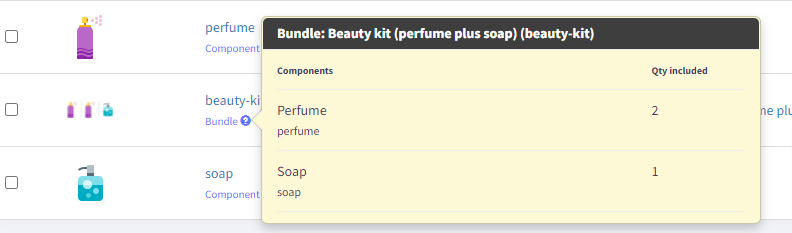
You list your kit SKU “beauty-kit” on Walmart, you do not list individual components on this kit on Walmart. If you receive an order from Walmart, by default, we will send the kit SKU “beauty-kit” to your 3rd party system (such as ShipStation):
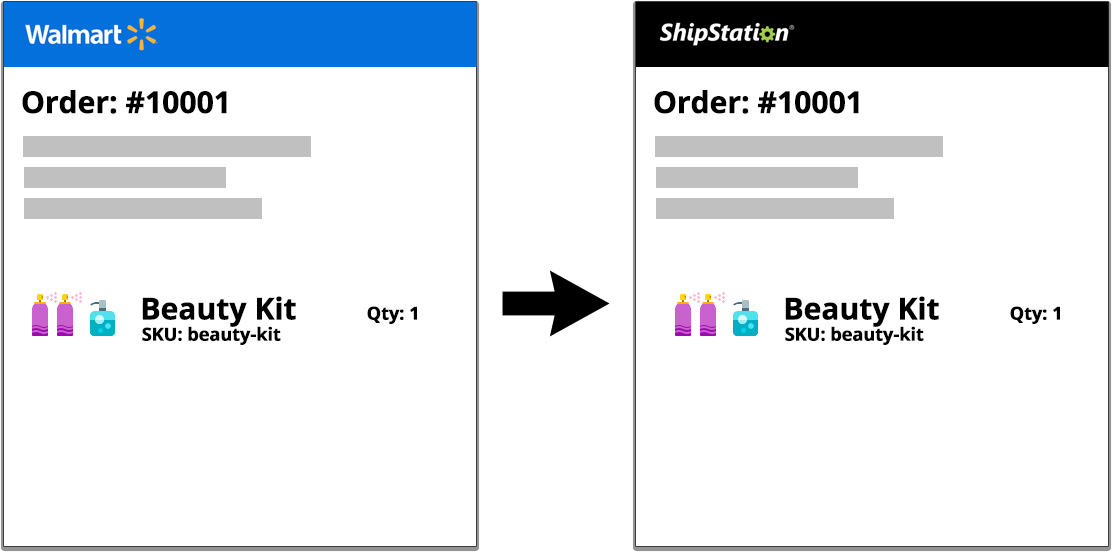
However, on your request, we can convert your kits to components before we send them to the 3rd party systems, as shown below.
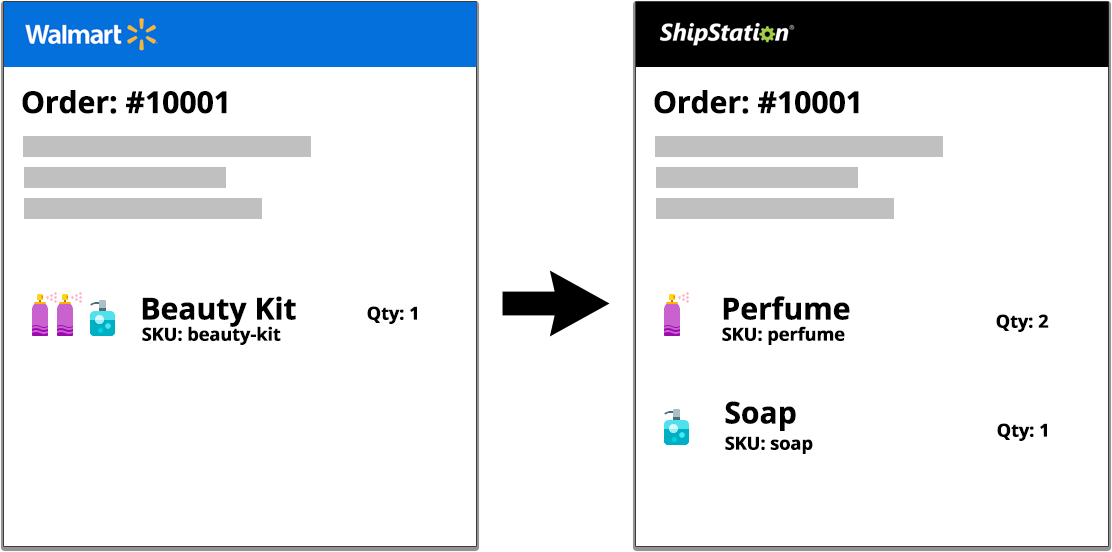
Example 2: Two-pack
Let’s say you have a bundle assembled as a 2-pack. The main bundle product is an SKU “perfume-2-pack” which exists on your Shopify store and contains quantity 2 of the SKU “perfume“. The individual component SKU “perfume” does not need to be listed on Shopify. This is how you will see it in the GeekSeller panel:
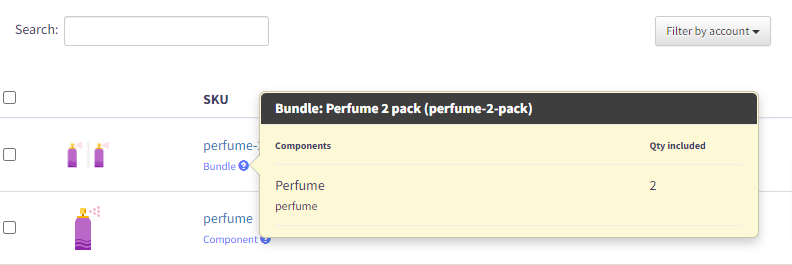
When we receive an order via Shopify, by default, we will send the bundle SKU “perfume-2-pack” to your 3rd party system (such as Amazon, which can fulfill orders using your FBA inventory).
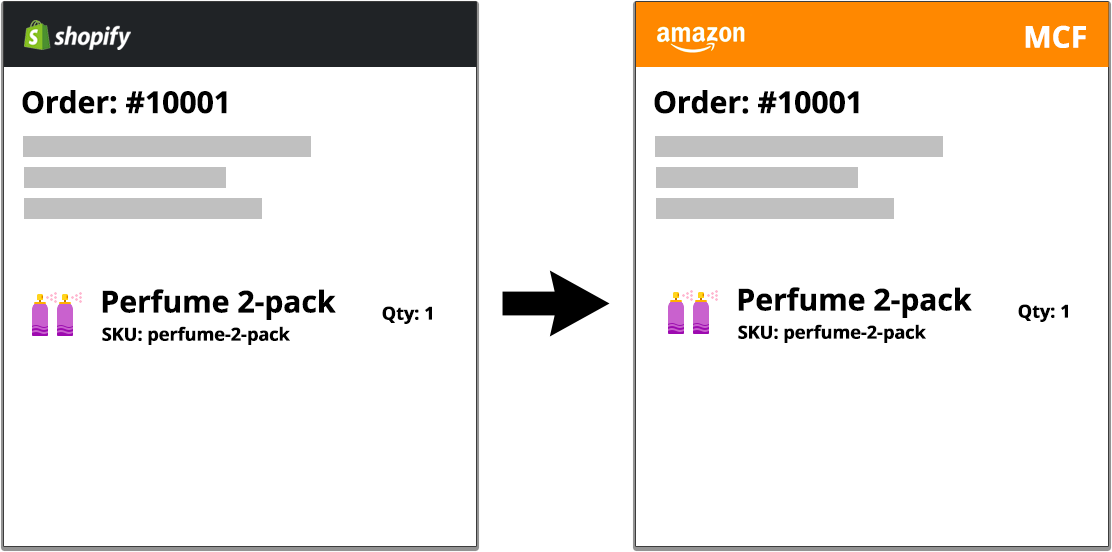
In the example above, Amazon needs to know what is “perfume-2-pack“, so you would need to have this kit bundle exist in your FBA inventory. In most cases, sellers keep on Amazon not bundles, but individual components. When you request it, we can activate the feature which will take your order with the bundle SKU “perfume-2-pack” and translate it to an order that contains components (in this case qty 2 of SKU “perfume“) so that your fulfillment center (such as Amazon) will receive an order for SKUs of the components.