IMPORTANT – Please keep in mind that the fulfillment lag time set above one day has to be approved by Walmart support. 1 day of lag means a seller has about 48 business hours to ship the order. If you set it above one day without permission, your lag time feeds will be rejected by Walmart API. You can request an extended fulfillment lag time on your Walmart Seller Center by submitting a support case.
Shipping Standards for Walmart Marketplace Sellers
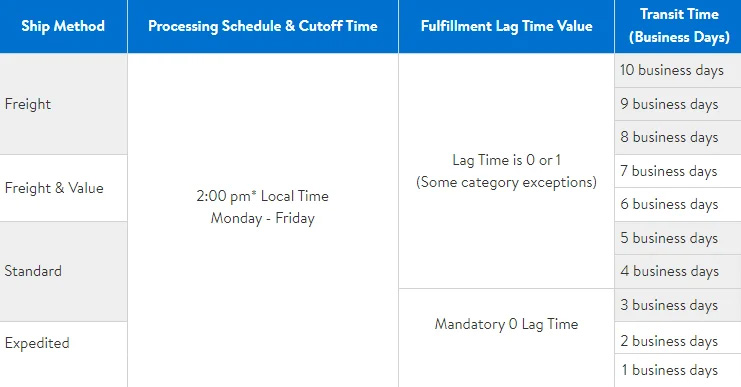
Changing fulfillment lag time via GeekSeller
1. To change your fulfillment lag time for a specific product, go to Catalog > Walmart products > click on the product title to edit it.
2. On the product edit tab, update the Fulfillment Lag Time field.
3. Click ‘Save and Export to Walmart’ to export the updates.
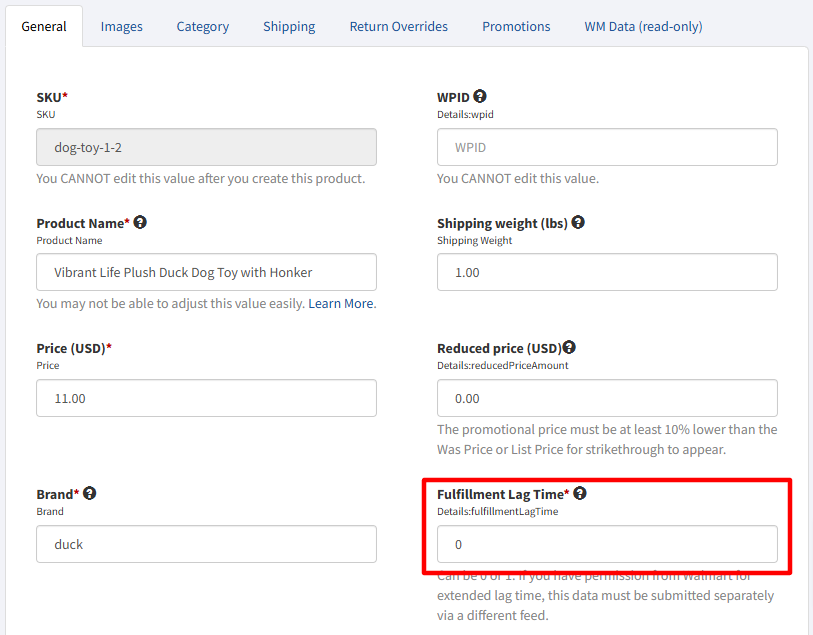
If you want to update it in bulk via Master Panel, you need to export your products to a file (Catalog > Export CSV > Walmart) and modify the file to have only three columns – SKU, Marketplace, and Details:fulfillmentLagTime:
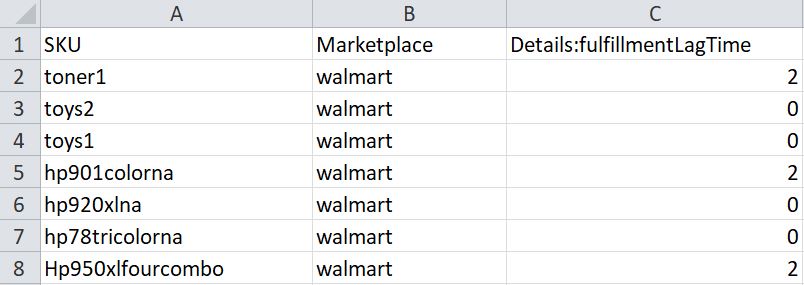
Adjust Details:fulfillmentLagTime column and upload file via Catalog > Import CSV. Once the file is successfully uploaded, make sure all updated products are exported to Walmart. You can check the status of upload in Tools > Walmart Feed (US).
