From the buyer’s perspective:
Buyers can initiate a return in a few steps:
- Select item(s) from their order history under My Account
- Provide a reason for each returned item
- Print a label
- Drop the item off at a carrier drop-off location
From your perspective:
The scope of settings and exceptions:
- Log in to your Walmart Seller Center and navigate to the Returns section to create general rules for Refunds. What you set there will be assigned to each product by default.
- Refund defaults can be overwritten during the refund process or they can be overwritten at the product level.
Return Attribute Fields
Return attributes give Walmart more information on how to treat your products. You can set up exemptions from your default return settings at the SKU level by the upload of the Return Rules CSV file (see instructions below in the bulk update section).
- Return Centers
You must have at least one return center, but you have the option to configure more than one. To optimize shipping charges, returns will go to the return center that is closest to the customer’s location. However, you can force a product to exclusively ship to a certain location by assigning specific aliases:- In your Seller Center
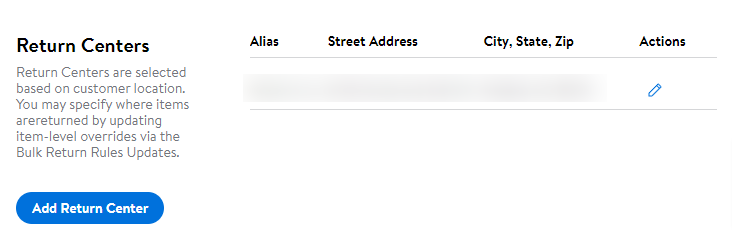
- In GeekSeller

- In your Seller Center
- Return Rules
With this rule, you can configure the return window for your items per category. All items are assigned with a 30-day return window by default but you may offer even up to 90 days for selected categories.- You can also set items level return rules here.
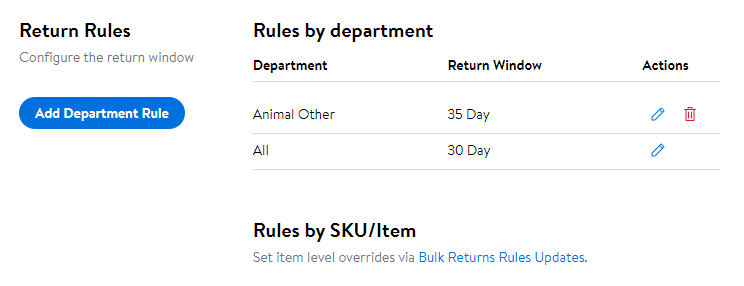
- You can also set items level return rules here.
- Keep it
Items below a certain price are not worth shipping back. When a customer returns this kind of item Walmart issues the refund immediately and tells the customer to keep the item. Walmart will immediately issue a refund for such items and the status will go straight to “completed.” In addition, we will show a “Keep it” label with the return record to let a seller know that the “keep it” rule was triggered.- You can edit global settings in your Seller Central panel to assign the “Keep it” rule to all products within a certain category and/or price range.
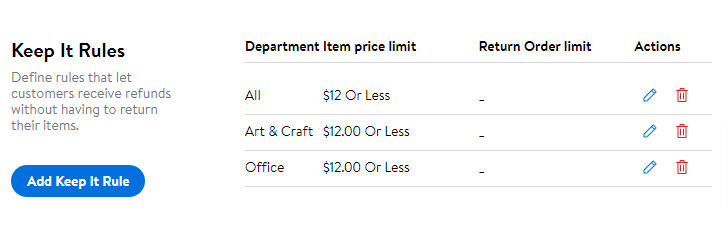
- You can edit global settings in your Seller Central panel to assign the “Keep it” rule to all products within a certain category and/or price range.
- Partial Keep It Rules
Here you can offer additional options for customers who want to return the item. You can offer discounts to avoid the return, encourage a seller to keep the product, and still keep the profit.- You can choose the category of item, different return reasons, percent of a refund, and max amount that will be refunded.
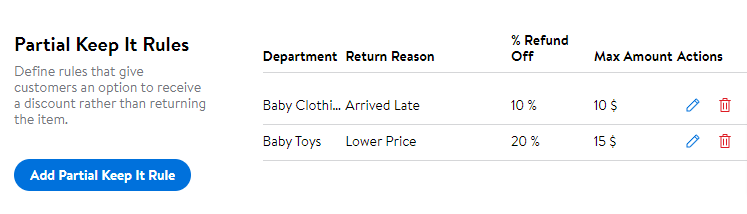
- You can choose the category of item, different return reasons, percent of a refund, and max amount that will be refunded.
- Replacements by Department
- You can also decide to offer replacements for the items listed under a specific category.
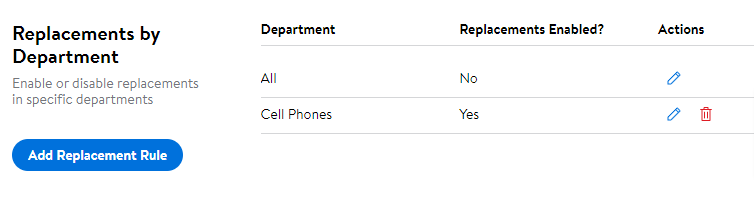
- You can also decide to offer replacements for the items listed under a specific category.
- Return Policy Display Settings
Here you can add a description of your return policy which will be available for customers.- The description must adhere to the Walmart Marketplace Returns Policy.
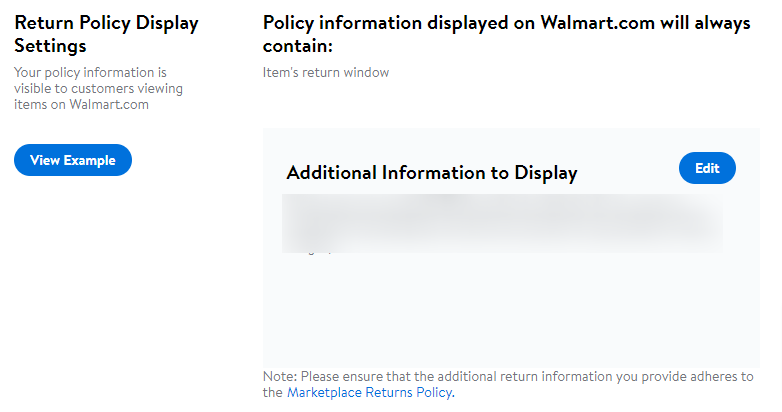
- The description must adhere to the Walmart Marketplace Returns Policy.
Overwriting individual product return/refund settings in bulk via CSV
The table below represents the CSV file that can be used to update the values mentioned above. Keep in mind that leaving fields empty will cause products to be assigned the default options specified in your Seller Center.
This file can be imported to GeekSeller via tools > CSV products data import.
CSV/XLS template:
| SKU | Keep It | Returns Center (Alias) |
| abc-1 | yes | SV |
| abc-2 | no | SV |
Acceptable values:
- Keep It have three possible states:
- Leave the cell blank if you want the product to use the default value set up in your Walmart Seller Center.
- yes or 1
- no or 0
- Returns Center (Alias) is just a text field including the alias of your return center on the Walmart account. It is your internal account’s name for your return center, and you may set it to anything for your internal use.
Other important rules about refunds and returns:
- Don’t issue a refund before you receive the item.
- Restocking Fee: No Restocking Fees may be applied except for eligible items set up with Return Exceptions. If the sellers have any issues with returns, they can file a dispute.
- Once you receive the item, you have 48 hours to issue a refund. The return’s status will change to “delivered” once the tracking information is recognized by the system.
- If you do not process the return within 48 hours, Walmart will automatically refund the buyer.
- You are expected to issue a full refund. You can dispute refunds by contacting Walmart Seller Support. Keep in mind that Walmart monitors your appeals.
- You have the option to issue an adjustment or discount on the original order to avoid a return. For example, if the product has a small scratch and the customer agrees to keep the item for a 10% discount. Please see the Partial Keep It option above.
- Faster Refunds: Customers can receive faster refunds. Refund timing will be based on the price of the item, payment method, fraud history check, etc. For example, a customer with a good history, returning an item in the store, can get their refund instantly. Similarly, a customer in excellent standing returning an item via Customer Care or My Account Channel will be issued their refund when the product is scanned by the shipping carrier for the first time.
- You’ll issue a separate refund for each line item. Go to GeekSeller > Returns and edit the return as shown here:
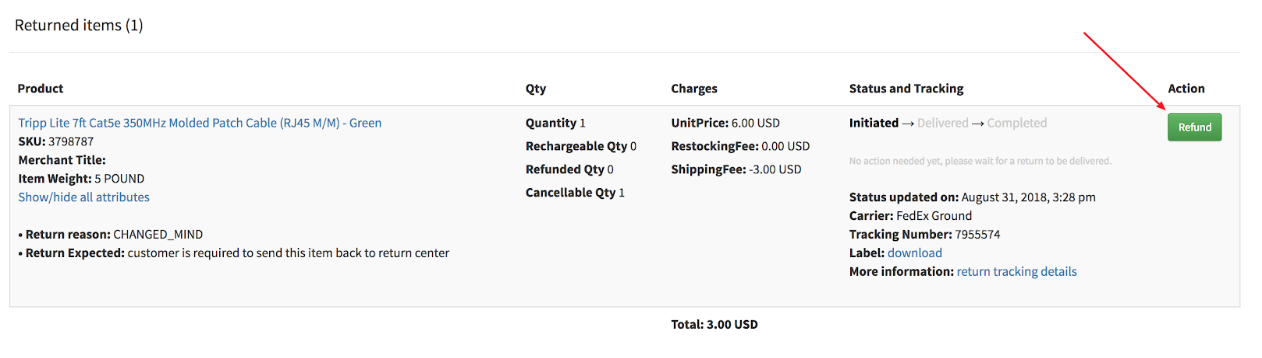
Life Cycle of a Return
There are three return statuses: INITIATED -> DELIVERED -> COMPLETED. GeekSeller requests status updates and looks for new returns multiple times per hour.
| Return status | Event Tags | Description | Action required? |
| INITIATED | RETURN_INITIATED | The return has been initiated by the customer. | No |
| RETURN_IN_TRANSIT | The return is in transit. | No | |
| DELIVERED | DELIVERED_AT_RETURN_CENTER | The return has been delivered to the Return Center. | Yes, a seller has 48 hours to complete the return, otherwise, Walmart will complete it automatically |
| COMPLETED | RETURN_RECEIVED | The return has been received at the Return Center. | No |
| RETURN_INVOICED | The return has been invoiced and the customer notified. | No | |
| RETURN_CANCELLED | The return has been canceled before completion. | No |
For more information visit:
- Walmart Returns and Refunds Knowledge Base at https://sellerhelp.walmart.com/seller/s/guide?article=000008176
- GeekSeller’s FAQ Step by step Walmart refund/return process
