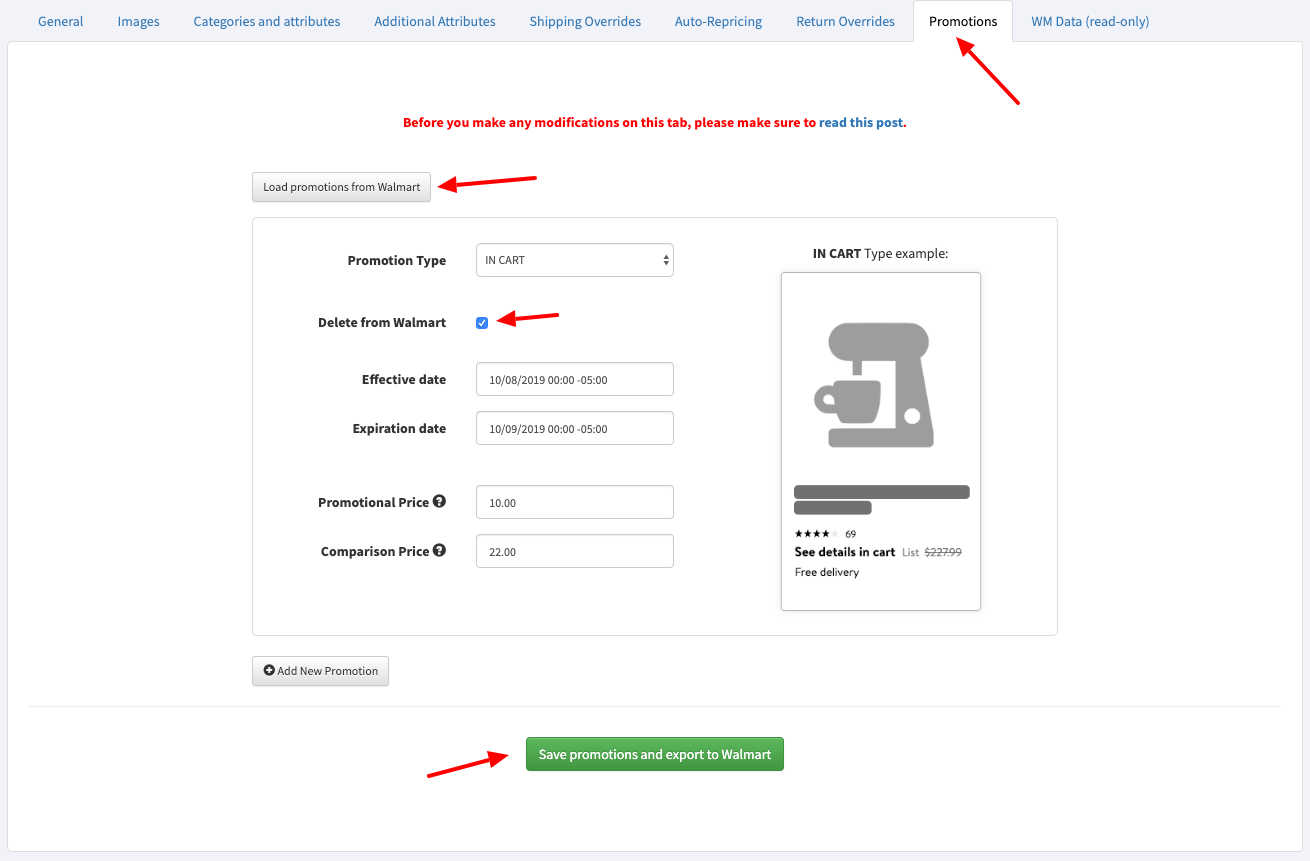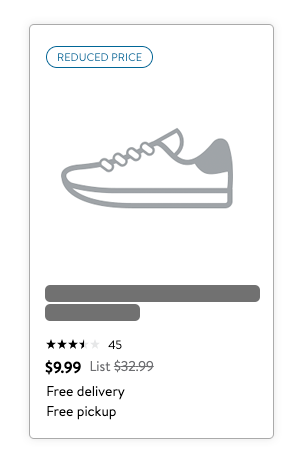There are many restrictions on Walmart promotions which make them difficult to set up correctly, please make sure to read the following information on how they work. We recommend creating a promotion for one product and confirm it works before you apply it to other products.
Always click the button to Load Promotions from Walmart – ensuring that you have the latest promotion data in GeekSeller. if you have any draft promotions created in GeekSeller for this product, it will be overwritten with data imported from Walmart.
Reduced Price
If you’re simply looking to show a reduced price for your product, we recommend using the Reduced Price feature. Walmart does not consider this feature to be a promotion so it doesnt have the restrictions asociated with it that promotions have.
To implement, you can edit your products in GeekSeller and specify the discounted price or upload it via a spreadsheet file – you can see detailed instructions on how to do that here.
Please keep in mind that the reduced price must offer at least a 5% discount or at least $5 off for products above $100.
Types of promotions
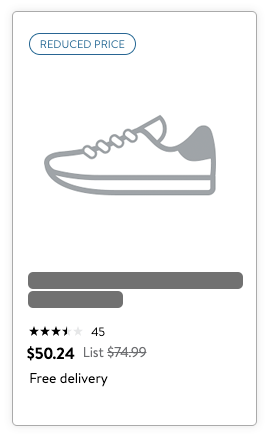 Reduced Price Reduced Price
This promotion should be used if savings are greater than 5% or $5 off for products above $100. |
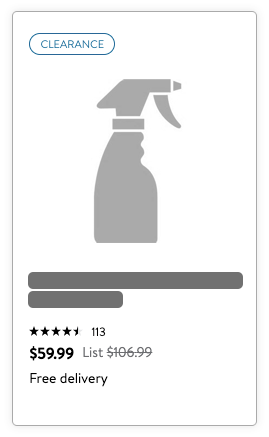 Clearance Clearance
This promotion should be used only when you’re trying to clear out your inventory by significantly reducing the price (e.g., when an item is discontinued). |
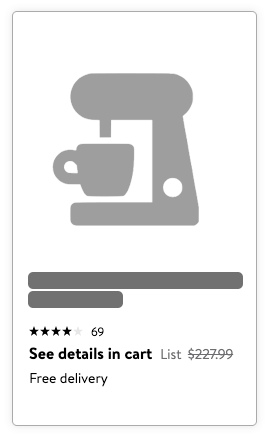 In Cart & In Checkout In Cart & In Checkout
In Cart promotions will display the price once a buyer adds the product to their cart. Conversely, the ‘In Checkout’ promotion will display the price only for a customer who is logged in and is on the checkout page. |
Restrictions on promotions
- You can set up to 10 promotions for a single product
- The effective start date for a given promotion should be more than four hours from the current date and time
- You cannot delete a promotion within four hours of the start time, if you want to remove it you will need to follow the steps shown at the bottom of this tutorial.
- Effective Date and Expiration Date are required
- A promotion Expiration Date cannot be before or equal to the promotion’s Effective Date.
- The Expiration Date of a given promotion cannot be more than 365 days from the current date and time. Any promotions beyond 365 days will result in an error.
- You cannot run multiple promotions for a given product at the same time. This means you cannot schedule promotions with overlapping time frames.
- Warning: a promotion that already started cannot be stopped. You can change prices only by modifying the promotion. Be careful with setting up promotions with long expiration dates.
- After you submit any promotion, go to Export Statuses section to verify that it was processed correctly. Keep in mind that it may take a few hours for a promotion to be added or removed from a product on Walmart.com
Setting up Walmart promotions
- If a product already has a promotion added click on the “Promotions” tab.
- Click “Load Promotions from Walmart” to check if your products have any promotions already running on Walmart but are not listed in the GeekSeller panel.
- To start a promotion click the “Add New Promotion” button.
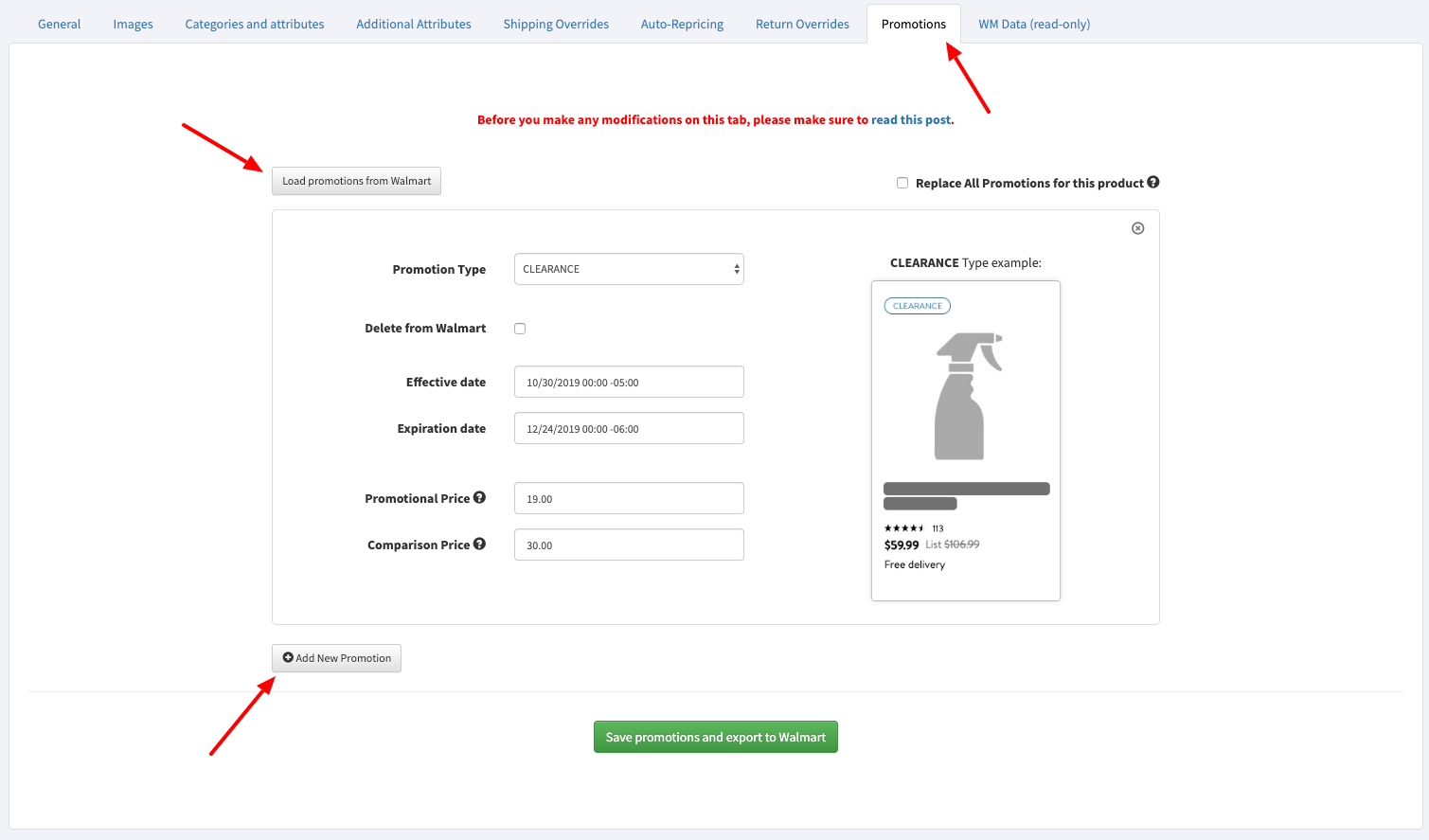
- To set up your promotion you need to enter the Promotion Type, Effective and Expiration Dates, Promotional and Comparison Price.
- When you are ready, the promotions need to be submitted to Walmart. Please note that exporting the product to Walmart with the button “Export product To Walmart” will NOT submit a promotion. The promotions must be submitted to Walmart with a separate button called Save Promotions and Export to Walmart.
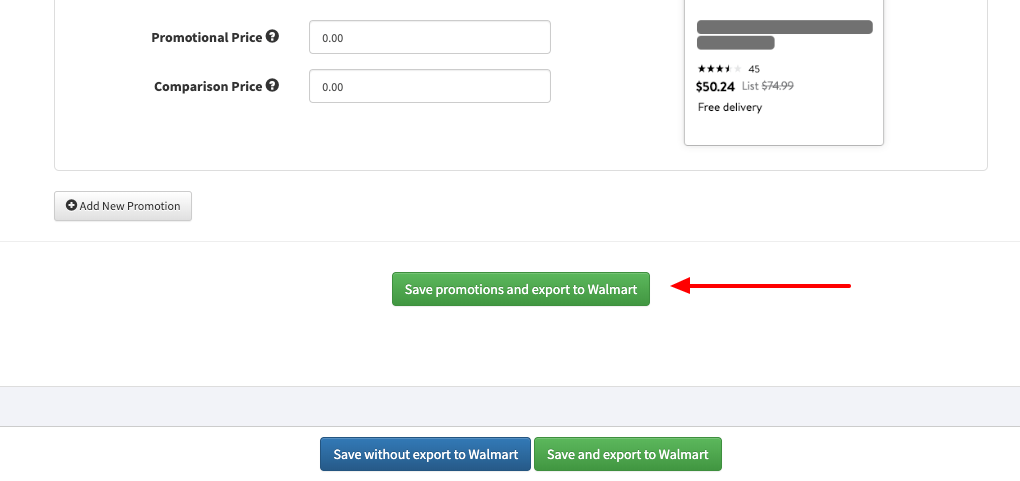
To modify a promotion
- From the product page go to the Promotions tab and click Load Promotions from Walmart. Keep in mind this will replace your promotions in GeekSeller for this product and replace it with data imported from Walmart.
- Now, you can modify your promotion then Export it to Walmart.
To delete a promotion
- From the product page go to the Promotions tab and click Load Promotions from Walmart (even if you want to delete a promotion created using GeekSeller). Keep in mind this will replace your promotions in GeekSeller and replace it with data imported from Walmart.
- Select the checkbox next to the Delete from Walmart option.
- When you are ready, submit promotions to Walmart.