Sometimes Walmart will require merchants to force their system to overwrite SKU or Product ID (eg, GTIN, UPC, EAN) information on existing product listings. You can apply it with Walmart SKU or product ID update. Below, you will find instructions on how to apply it through the GeekSeller dashboard.
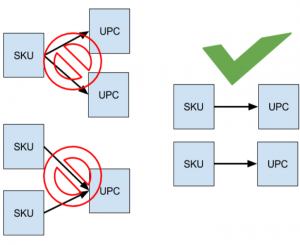
When setting up product listings, please keep in mind that Walmart requires each SKU to have a unique Product ID.
- Starting from the Products page. Click the title of the product you want to adjust.
- On the product details page, scroll down and look for the Product ID Update or SKU Update.
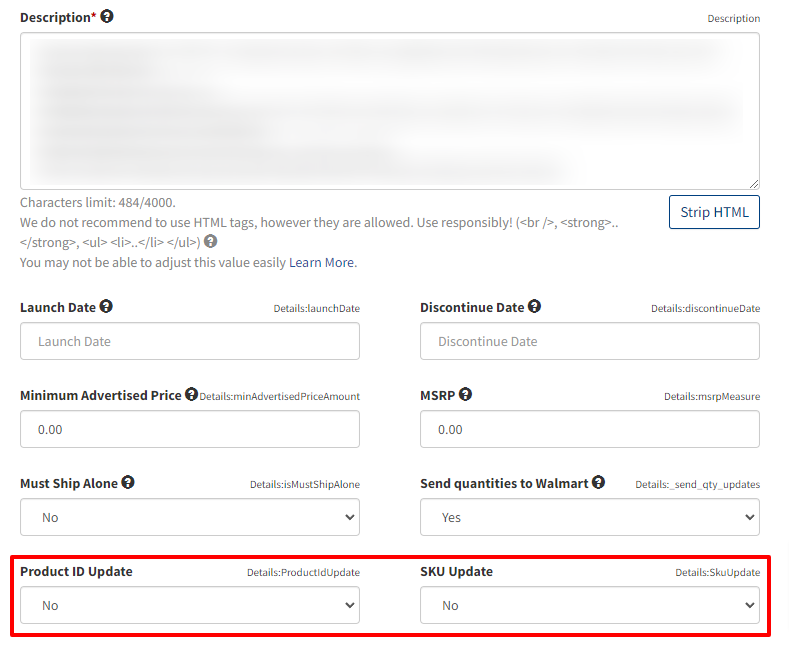
- Depending on what you need to update, you will need to use either Product ID Update or SKU Update (do not use both!):
-
- SKU Update: When you set up your items product Identifier (UPC, GTIN, EAN) is associated with a single SKU. You cannot submit two SKUs with the same Product Identifier.
-
- Product ID Update: Each Product Identifier (UPC, GTIN, EAN) in your catalog can be associated only with one SKU. If you upload the same SKU with a different UPC, you will encounter an error.
- After switching one of the values to ‘Yes,’ click “Save and Export to Walmart”.
- After exporting, go to the Export Statuses section to see if the submission was successful. Please note it may take several hours for Walmart to process data.
How to Update in Bulk
In order to apply Walmart SKU or ID update to many products in bulk, you will need to use the following headers in your CSV or XLS file:
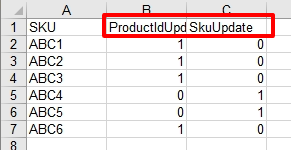
To apply one of the updates to a specific SKU, simply type in ‘1’ in the appropriate field. Then upload the file back to the GeekSeller panel and export the products to Walmart.
