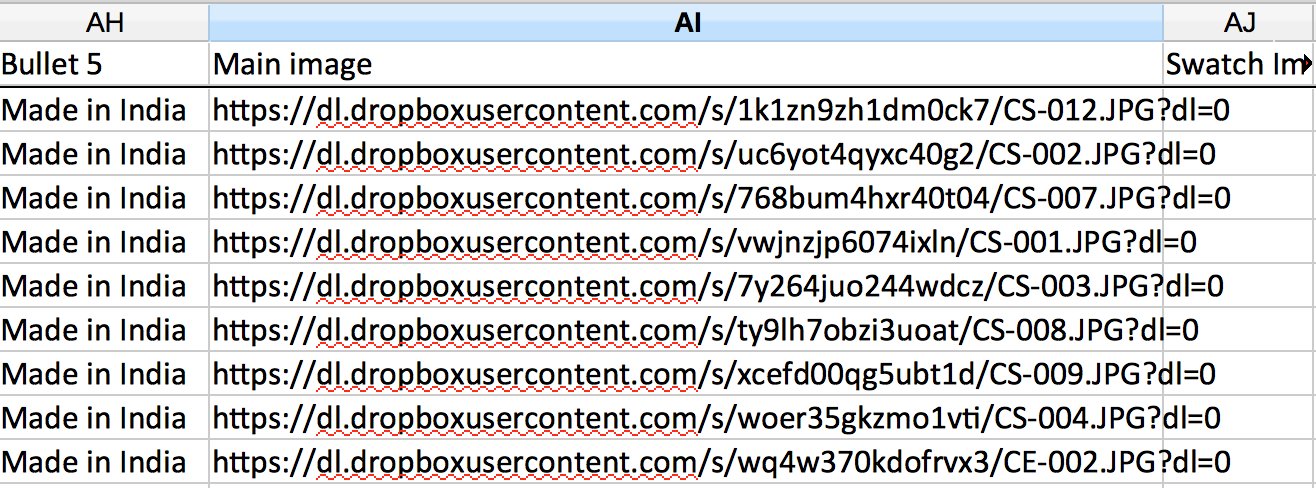Dropbox is a great way to post an image quickly on a forum or as free hosting for your low traffic website, but there are a few things to know. You may also find useful this tutorial – how to export image URLs hosted in DropBox and import them to GeekSeller.
Step 1: Get a share link to an image file
There are various way of getting share link to a file in a Dropbox, follow one of them as your comfort.
First option: Share link on Desktop
- Install the Dropbox desktop application on your computer (if you haven’t already).
- Right-click on the file to open its contextual menu and select Share Dropbox link. The link will be copied and you can immediately paste it anywhere.
Second option: Share link using the website
- Sign in to the Dropbox website and find the file or folder you’d like to link to.
- Hover the cursor over the file or folder and click the blue Share button that appears.
- A pop-up window will appear with the link. Copy the link to file and you can immediately paste it anywhere.
When you get copied of Dropbox shared link, you will see the file link in the following format:
www.dropbox.com/s/HOST_ID/filename.extension
This link is not yet ready to use!
Step 2: Change an image file shared link path
After getting a public shared link path to a image file, if you try to visit it you will get preview on Dropbox site and image hosting doesn’t work by pasting this link.
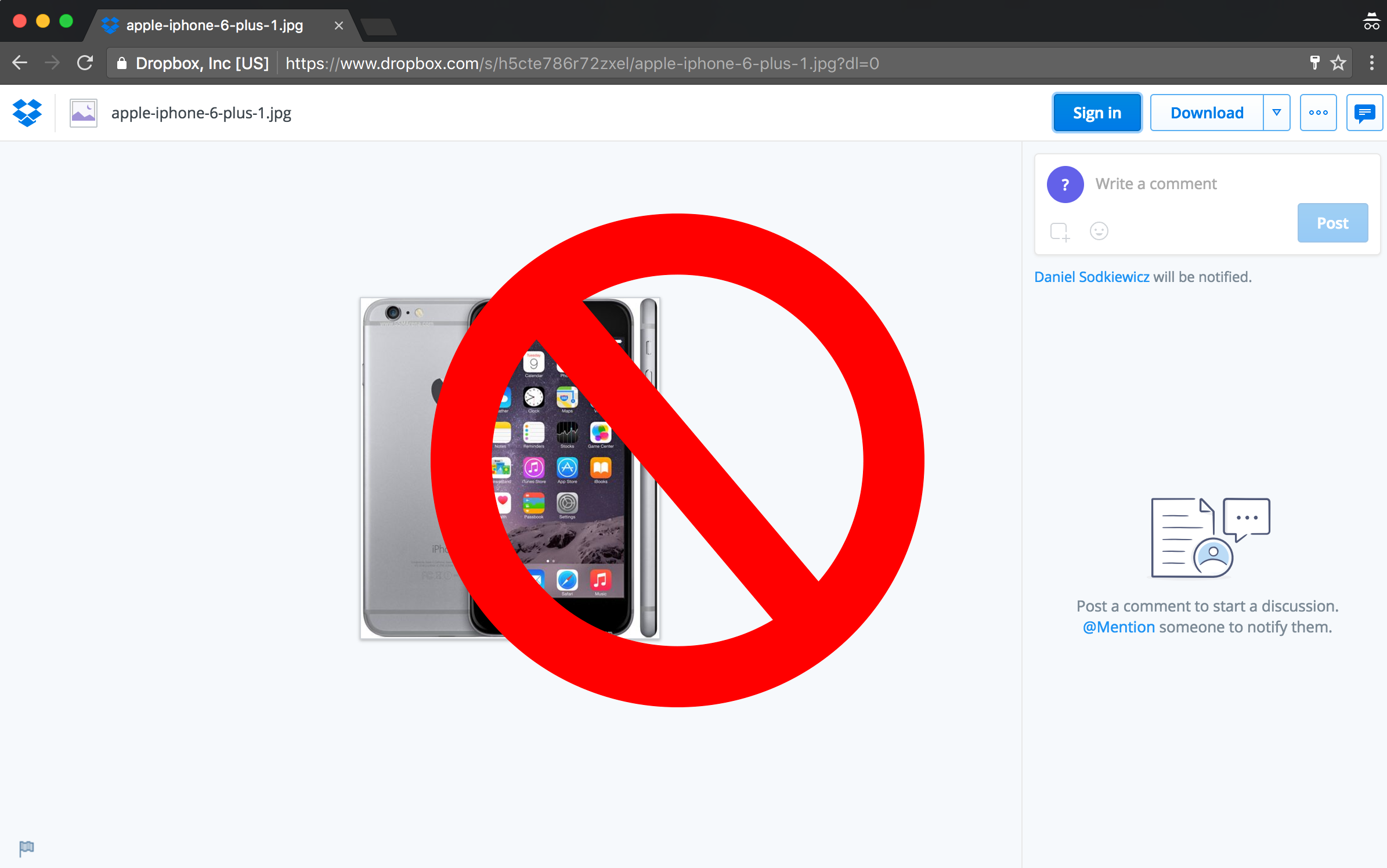
So to fix this, all you need is to change the shared link path domain name with new one. Just replace www.dropbox.com with dl.dropboxusercontent.com and this will serve actual file instead of getting previewed in a site.
Example of default Dropbox public shared link path:
https://www.dropbox.com/s/h5cte786r72zxel/apple-iphone-6-plus-1.jpg?dl=0
Replaced with a actual file path:
https://dl.dropboxusercontent.com/s/h5cte786r72zxel/apple-iphone-6-plus-1.jpg?dl=0
When you open this link it will take you directly to a file. This is the ready to use link:
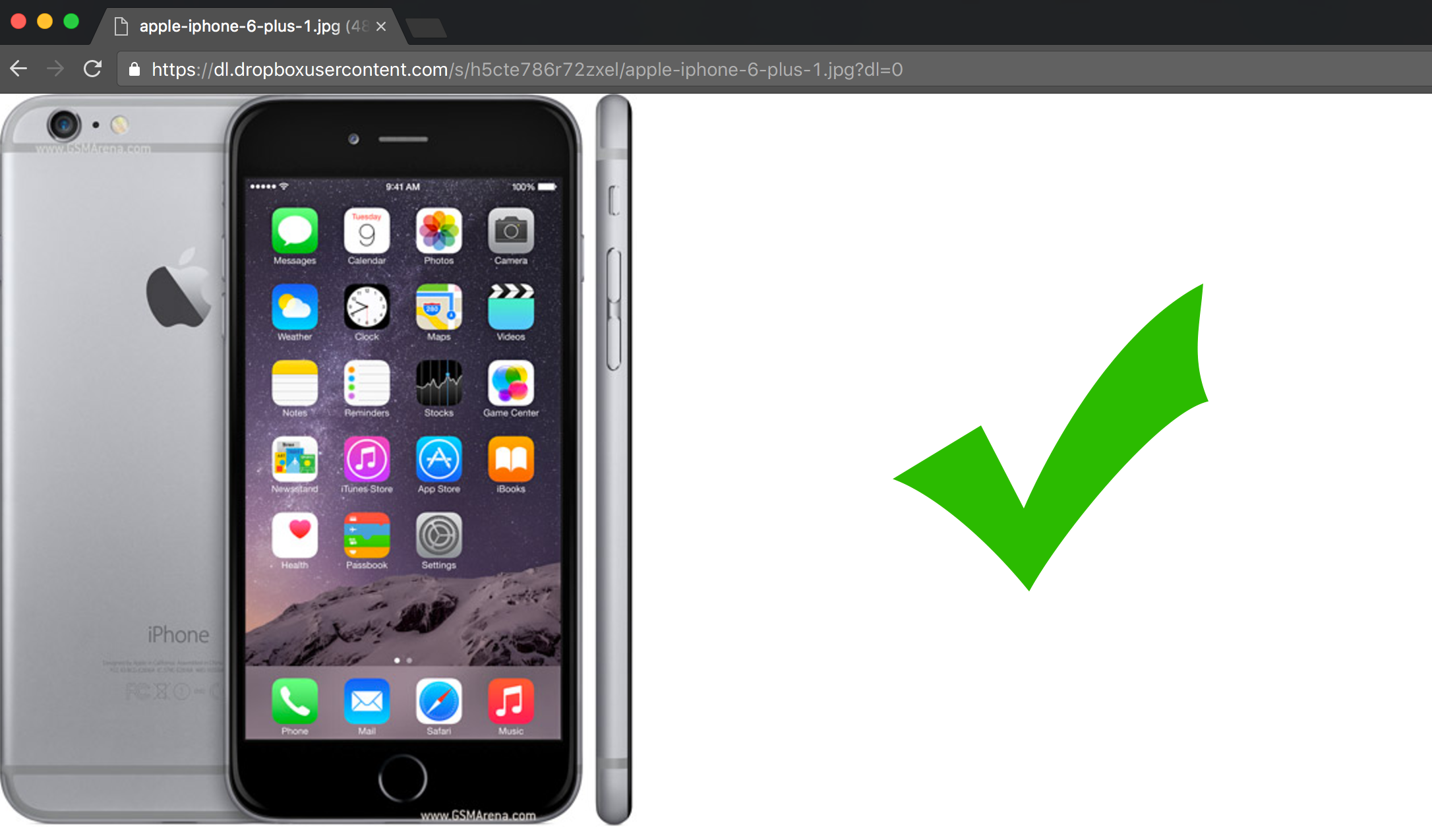
In addition to that, you should try to open your new link in the incognito mode of your browser and see if you can access it without issue – in case you cannot, this means an image does not have enough permissions to be shared publicly.
When dealing with many images in spreadsheet, you can copy the https://www.dropbox.com to your file without the step 2 described above.
1. Prepare a file with incorrect links.
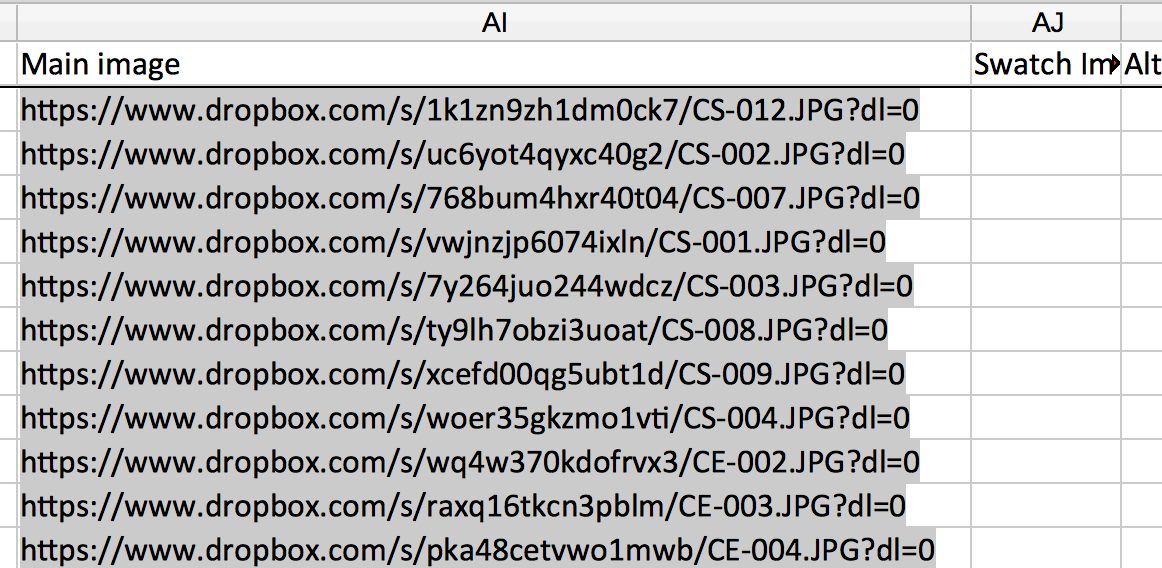
2. Use an option find and replace, to replace www.dropbox.com with dl.dropboxusercontent.com:
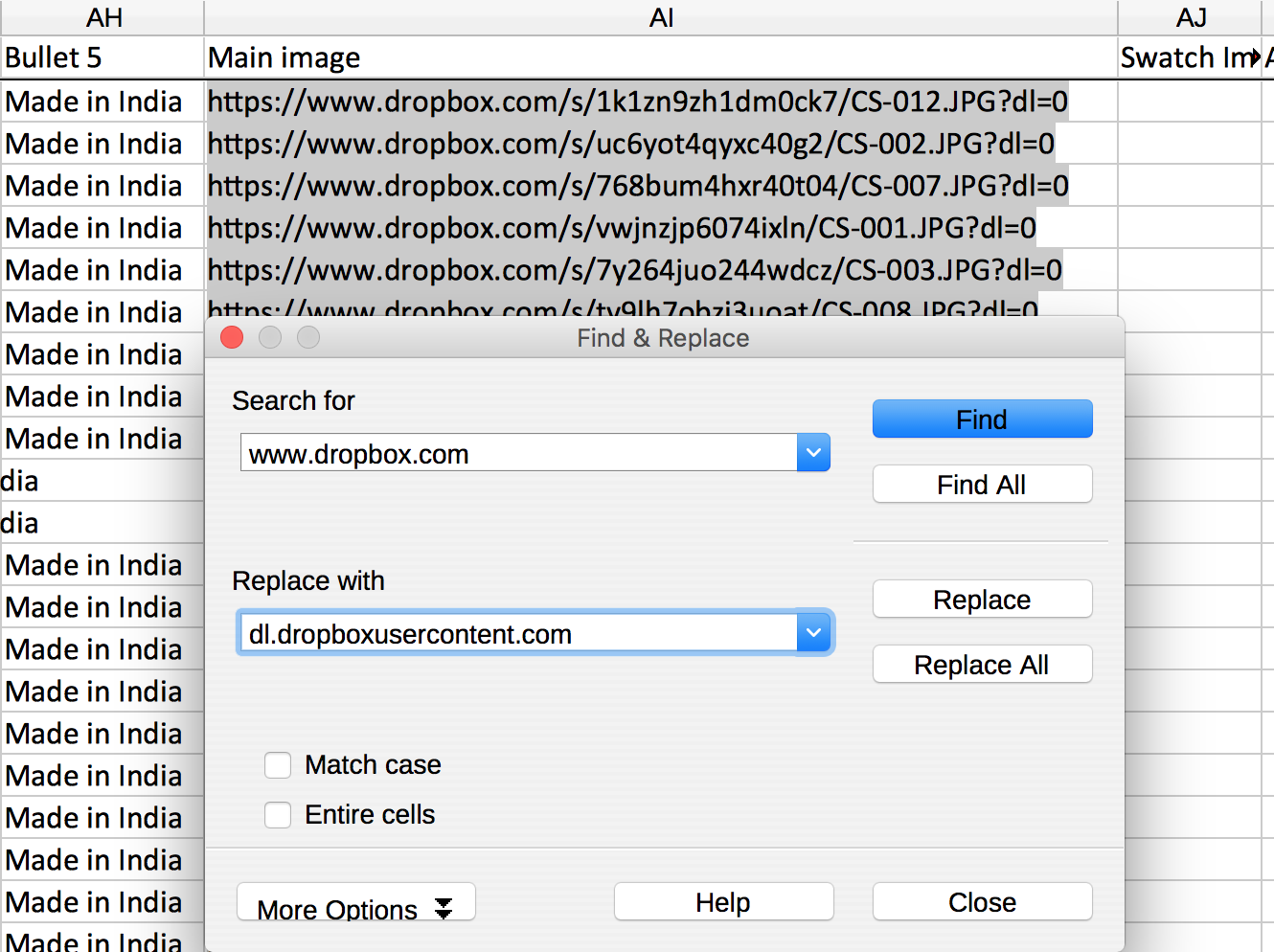
3. The completed file will look like this: